Home > Online Help > Video Converter > TS Converter
This tutorial explains how easily can convert your TRP files to TS format with just couple of clicks.
If you need to convert video from formats like AVI, M2TS, MP4, VOB, and FLV to TS or vice versa, your best option is a simple and powerful TS converter like Program4Pc Video Converter. It's an all-in-one tool that converts video and audio between more than 300 media formats and saves them to any mobile devices, including Apple iPad, iPhone, and iPod, Samsung Galaxy S 5, Sony PS4, Xbox One, and various smart phones, tablets, and media players. Use this handy Windows application to trim, resize and enhance the quality of your clips and movies too.
Download Program4Pc Video Converter and easily transfer your videos to TS or any other format and device today.
Step 1: Download and Install the Video Converter
Download Now
How to Convert TRP to TS
This tutorial explains how easily can convert your TRP files to TS format with just couple of clicks.
If you need to convert video from formats like AVI, M2TS, MP4, VOB, and FLV to TS or vice versa, your best option is a simple and powerful TS converter like Program4Pc Video Converter. It's an all-in-one tool that converts video and audio between more than 300 media formats and saves them to any mobile devices, including Apple iPad, iPhone, and iPod, Samsung Galaxy S 5, Sony PS4, Xbox One, and various smart phones, tablets, and media players. Use this handy Windows application to trim, resize and enhance the quality of your clips and movies too.
Download Program4Pc Video Converter and easily transfer your videos to TS or any other format and device today.
Step 1: Download and Install the Video Converter
Download Now
Step 2: Start the Program and Import Video
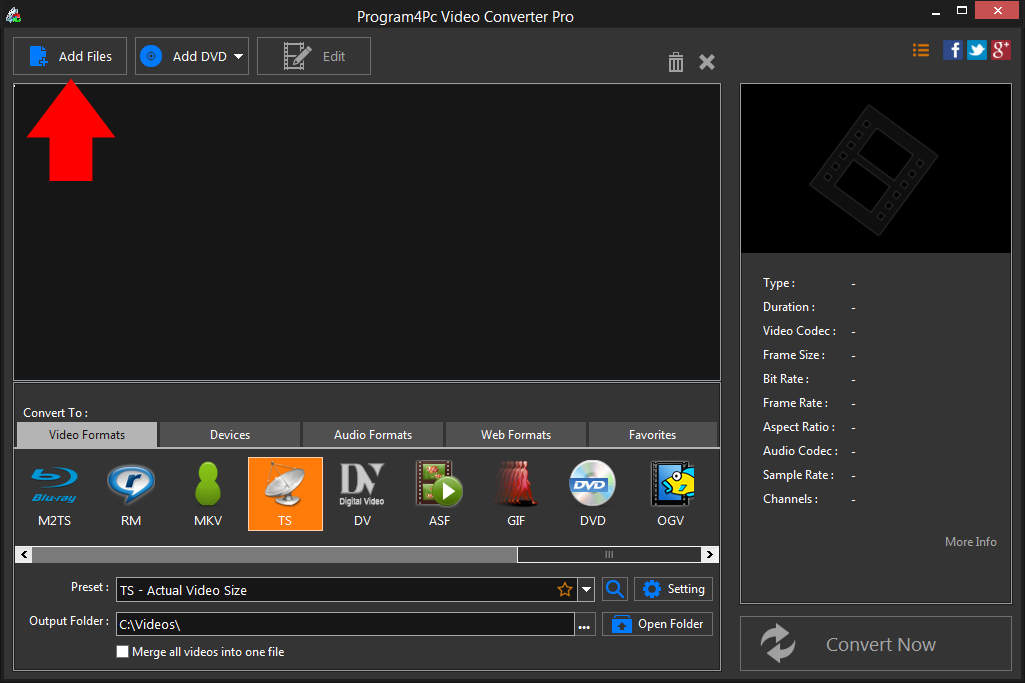
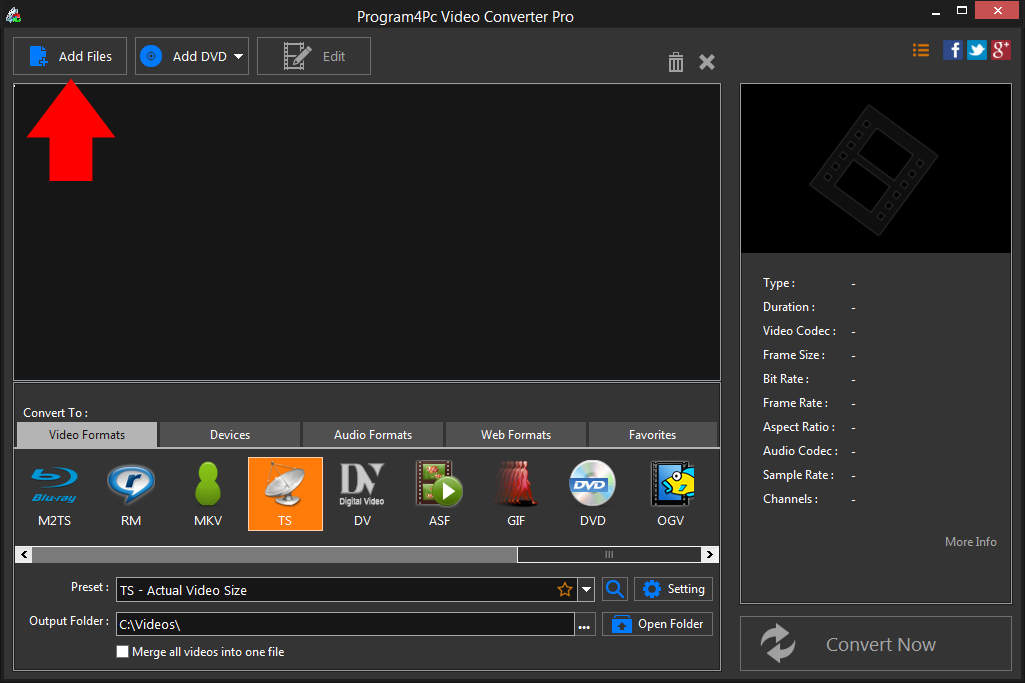
Step 3: Choose a Video Format
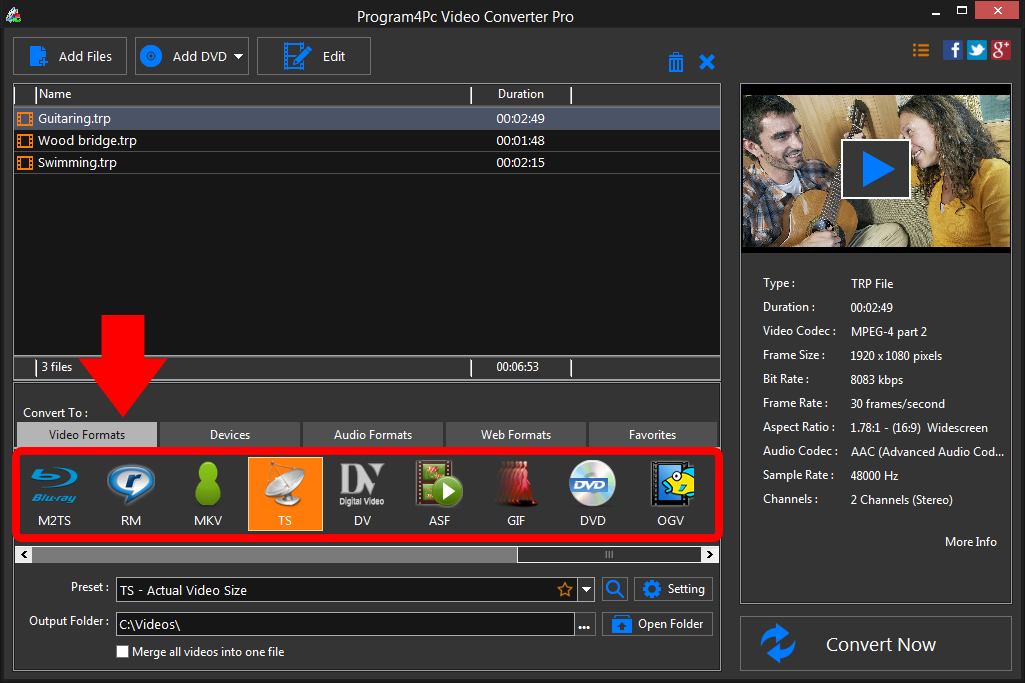
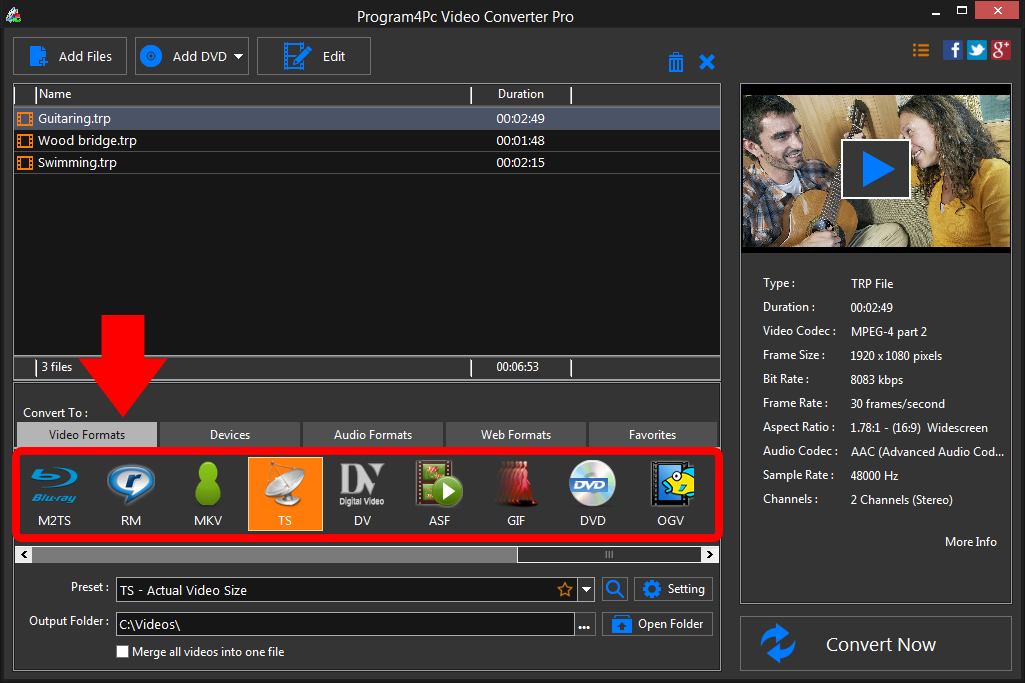
Step 4: Convert Your TS File and Save It
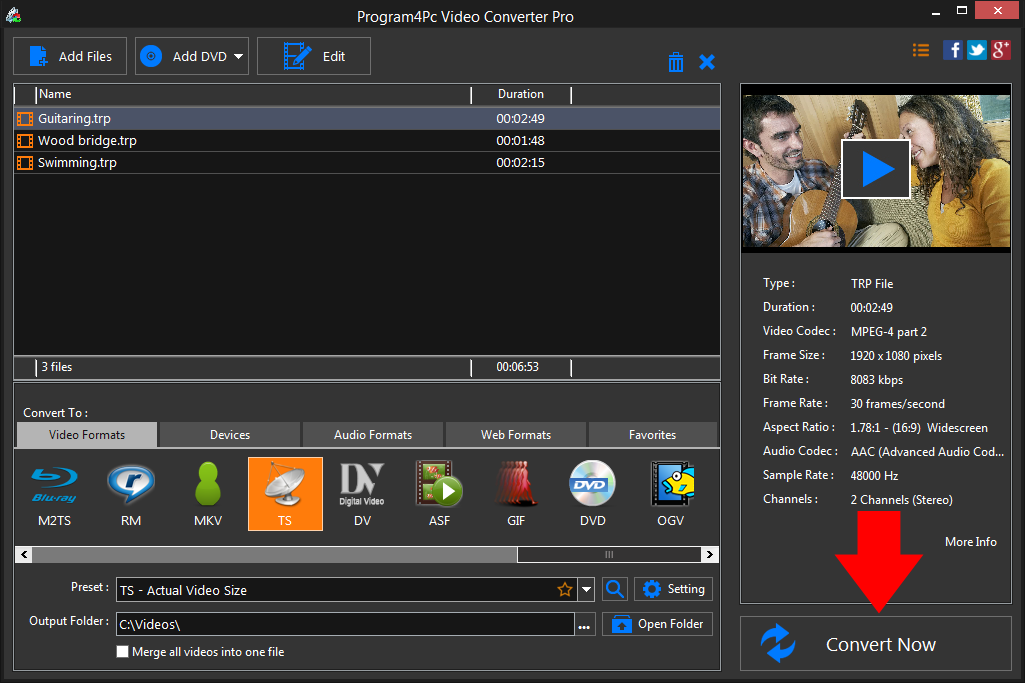
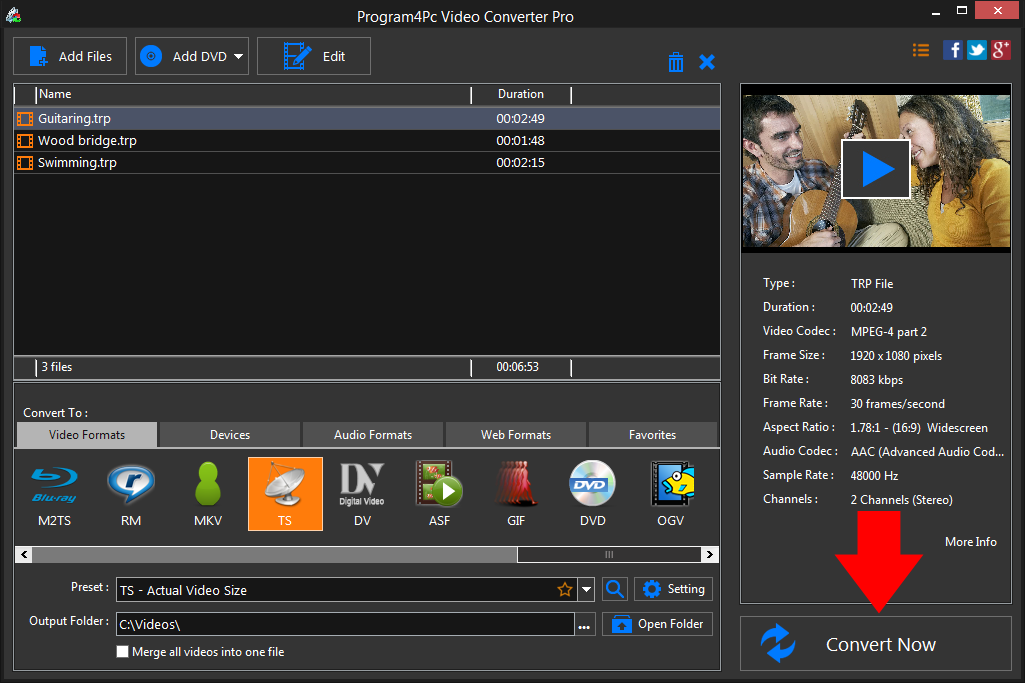
Program4Pc Video Converter creates your new file or files in your chosen format automatically. When the process is complete, the program asks you a permission to open the folder with the converted files.
That's it!
And that's all about using Program4Pc software for converting video from TRP to any desired format! Now, anytime you want to convert TRP video to TS video formats, just run Program4Pc Video Converter and follow these steps.
You should know that by using Program4Pc Video Converter you will also find a reverse way on how to convert TS to TRP format.
Download Video Converter
And that's all about using Program4Pc software for converting video from TRP to any desired format! Now, anytime you want to convert TRP video to TS video formats, just run Program4Pc Video Converter and follow these steps.
You should know that by using Program4Pc Video Converter you will also find a reverse way on how to convert TS to TRP format.
See what else Program4Pc Video Converter can do for you:
- Convert TRP to MP4
- Convert TRP to AVI
- Convert TRP to MPEG
- Convert TRP to WMV
- Convert TRP to 3GP
- Convert TRP to SWF
- Convert TRP to MOV
- Convert TRP to FLV

