Home > Online Help > Video Converter > SWF Converter
This tutorial explains how easily can convert your TRP files to SWF format with just couple of clicks.
If you want to watch TRP files everywhere including a mobile device, you will need to convert TRP to a more compatible format.
With Program4Pc Video Converter software, you can change the format of your video or rip a DVD with just a couple of clicks. The program supports a wide range of media formats, including SWF, AVI, MOV, MP4, WMV, and MPG (MPEG). You can also use Program4Pc Video Converter to extract audio from video and convert music to and from MP3, AAC, WAV, WMA, and other audio formats.
Converting TRP to SWF format is really easy, just follow the four simple steps below:
Step 1: Install the Program4Pc Video Converter on Your PC
Download Now
How to Convert TRP to SWF
This tutorial explains how easily can convert your TRP files to SWF format with just couple of clicks.
If you want to watch TRP files everywhere including a mobile device, you will need to convert TRP to a more compatible format.
With Program4Pc Video Converter software, you can change the format of your video or rip a DVD with just a couple of clicks. The program supports a wide range of media formats, including SWF, AVI, MOV, MP4, WMV, and MPG (MPEG). You can also use Program4Pc Video Converter to extract audio from video and convert music to and from MP3, AAC, WAV, WMA, and other audio formats.
Converting TRP to SWF format is really easy, just follow the four simple steps below:
Step 1: Install the Program4Pc Video Converter on Your PC
Download Now
Step 2: Add a File to Convert
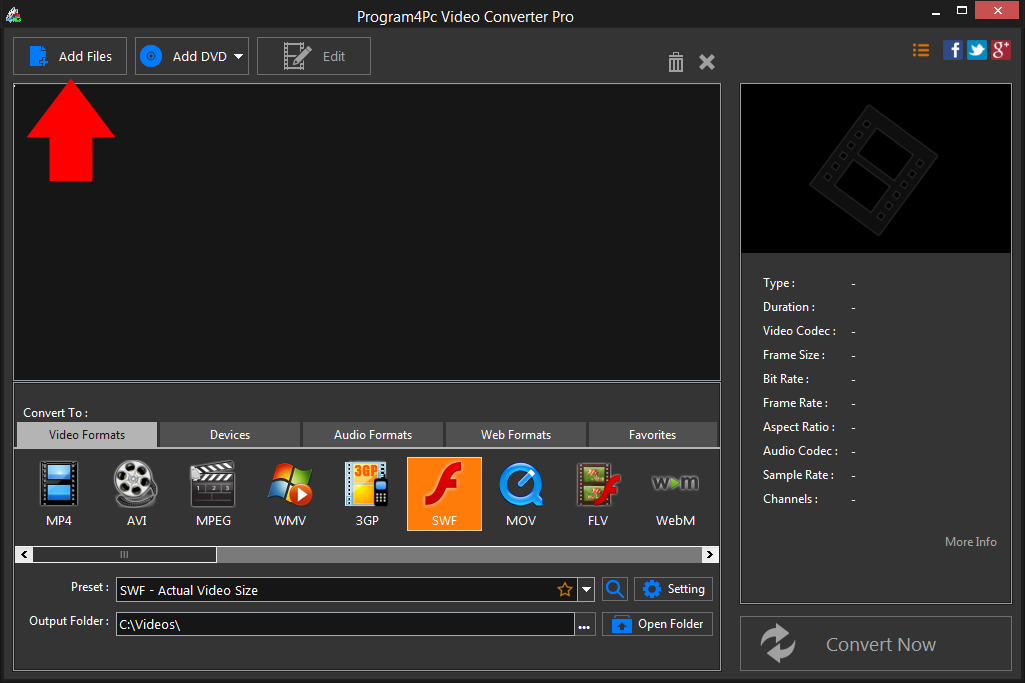
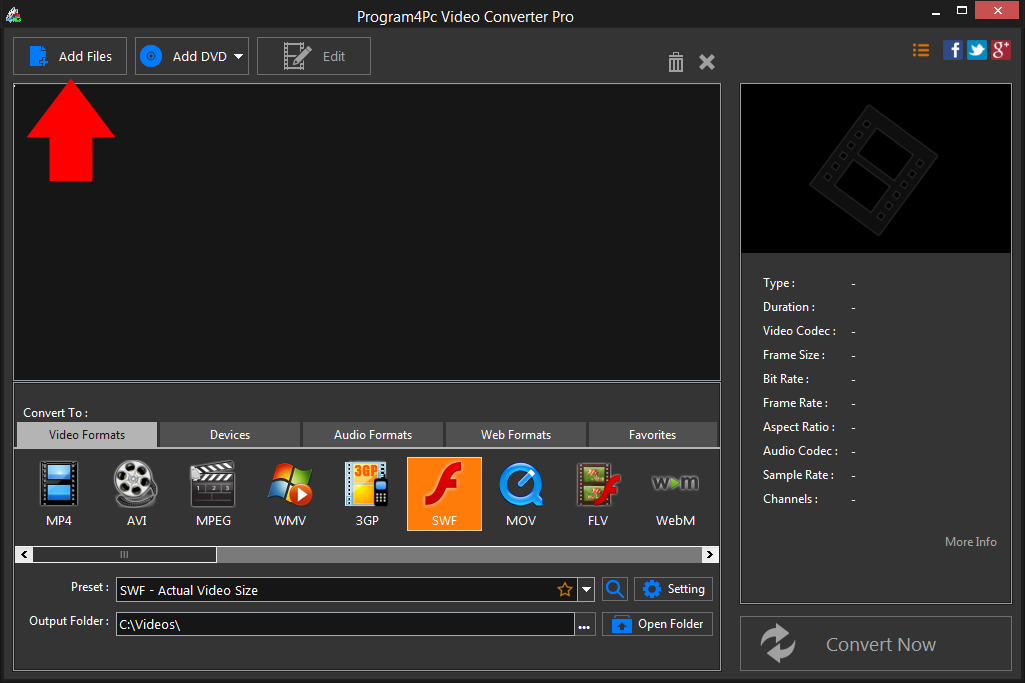
Step 3: Choose SWF Format
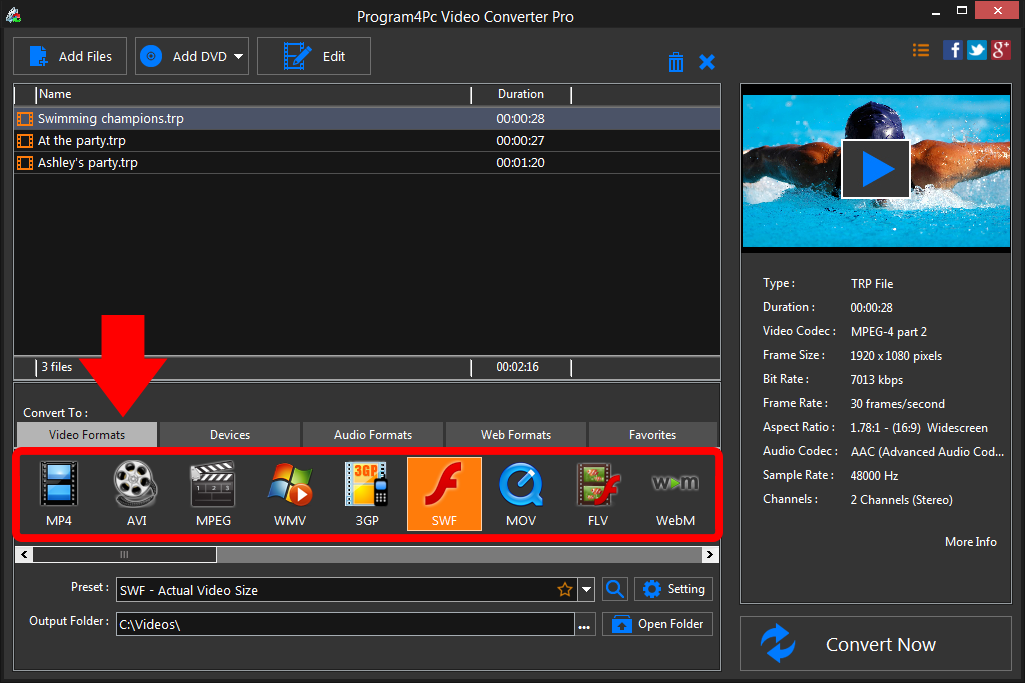
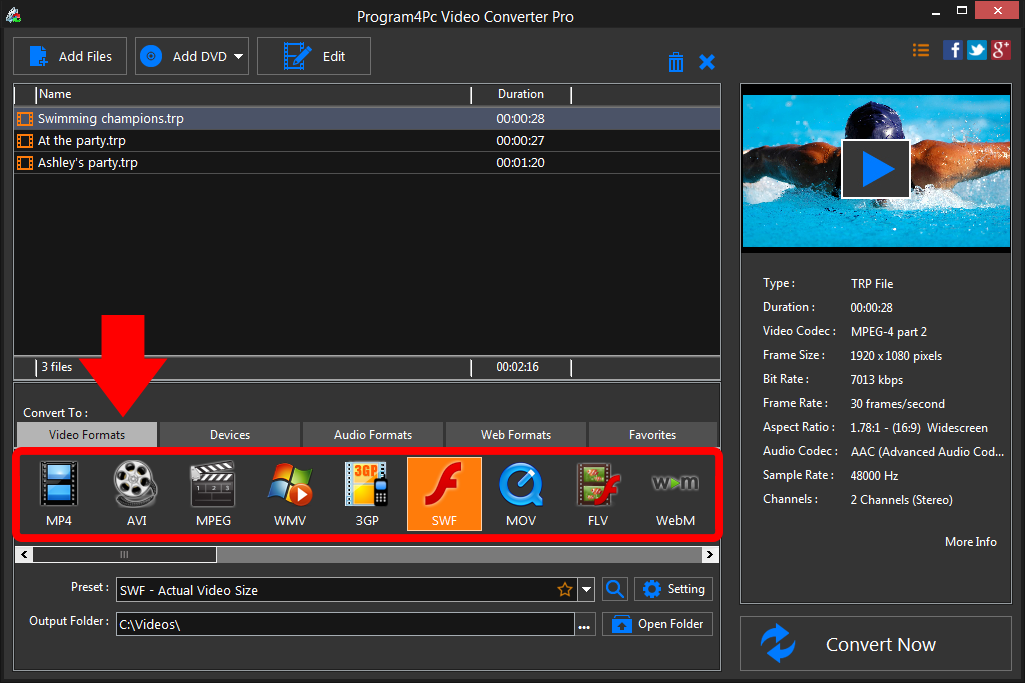
If you ever need to convert your SWF videos to watch on your iPhone or another mobile device, Program4Pc Video Converter can help you for that as well. Just click on Devices tab for available devices and locate your device's brand and model to find a preset that's 100% designed for your particular device.
Step 4: Convert Your File and Save It
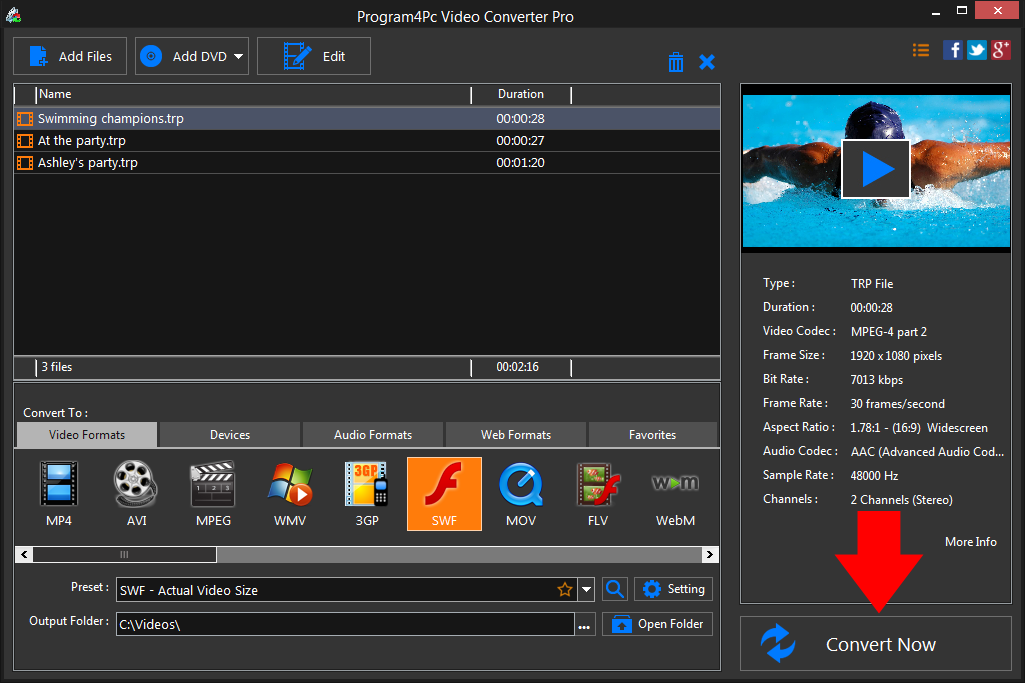
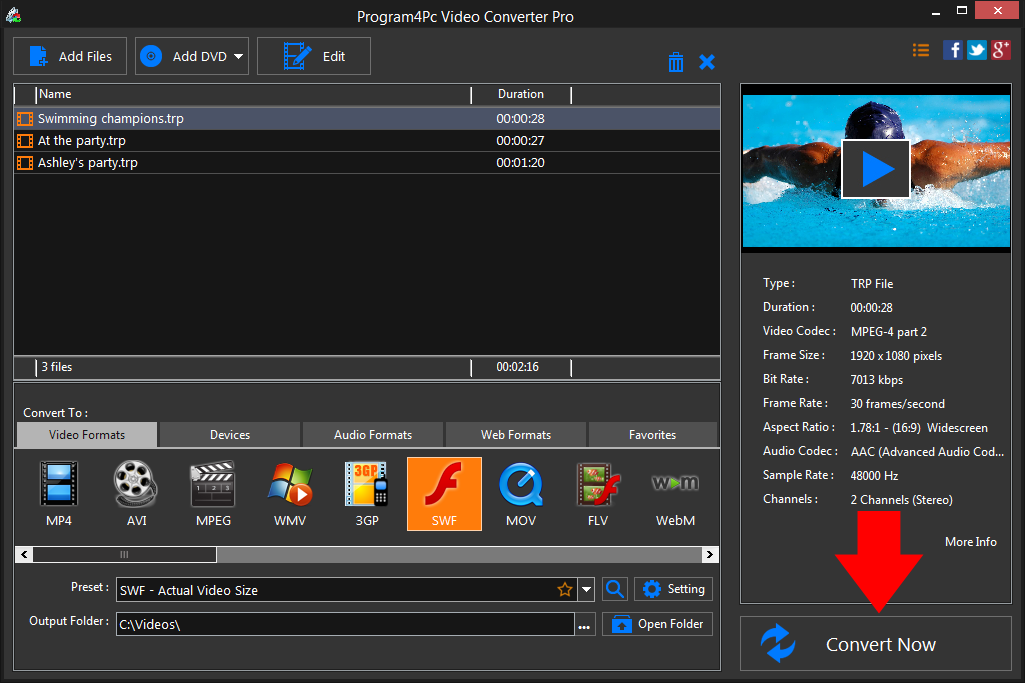
Finally, click the Convert Now button. The conversion process will start immediately.
That's it!
Converting video to SWF has never been easier, and you did it in just a couple of clicks.
Download Video Converter
Converting video to SWF has never been easier, and you did it in just a couple of clicks.
See what else Program4Pc Video Converter can do for you:
- Convert TRP to MP4
- Convert TRP to AVI
- Convert TRP to MPEG
- Convert TRP to WMV
- Convert TRP to 3GP
- Convert TRP to MOV
- Convert TRP to FLV
- Convert TRP to WEBM

