Home > Online Help > Video Converter > AVI Converter
This tutorial explains how easily can convert your TRP files to AVI format with just couple of clicks.
Do you want to easily convert video to AVI? With Program4Pc AVI Video Converter, it takes just a few steps to convert videos from AVI, FLV, MP4, WMV, DVD, or any other format to AVI.
Just follow the steps below to see how easy conversion to AVI can be. Just run the program, open a video, select a predefined setting, and click Convert Now.
Step 1: Download and Install the Video Converter
Download Now
How to Convert TRP to AVI
This tutorial explains how easily can convert your TRP files to AVI format with just couple of clicks.
Do you want to easily convert video to AVI? With Program4Pc AVI Video Converter, it takes just a few steps to convert videos from AVI, FLV, MP4, WMV, DVD, or any other format to AVI.
Just follow the steps below to see how easy conversion to AVI can be. Just run the program, open a video, select a predefined setting, and click Convert Now.
Step 1: Download and Install the Video Converter
Download Now
Step 2: Add TRP Files to the Program
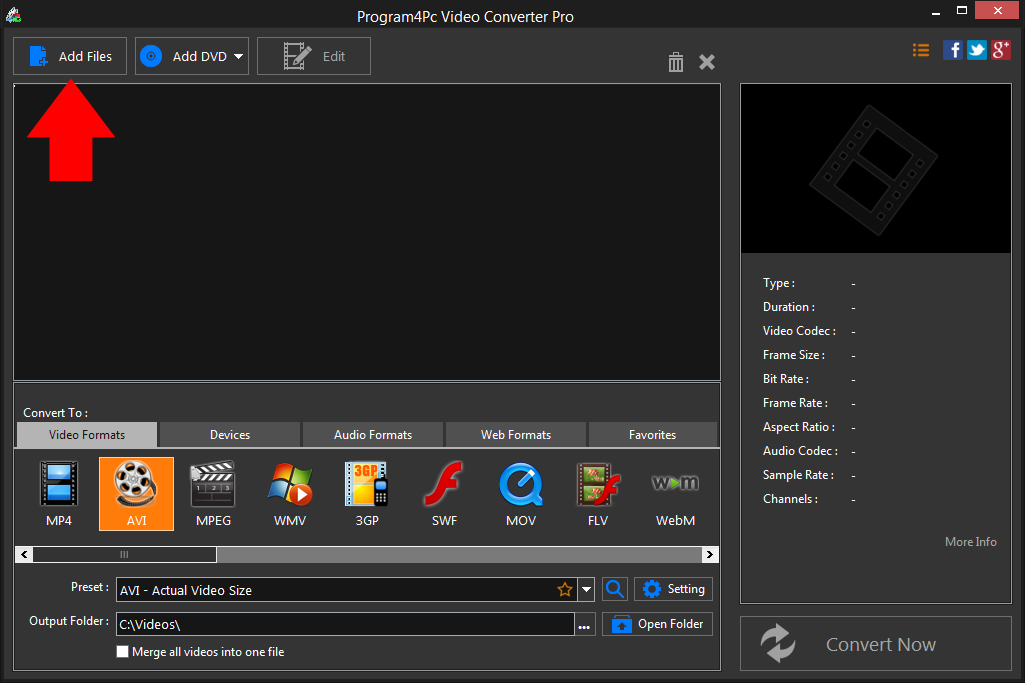
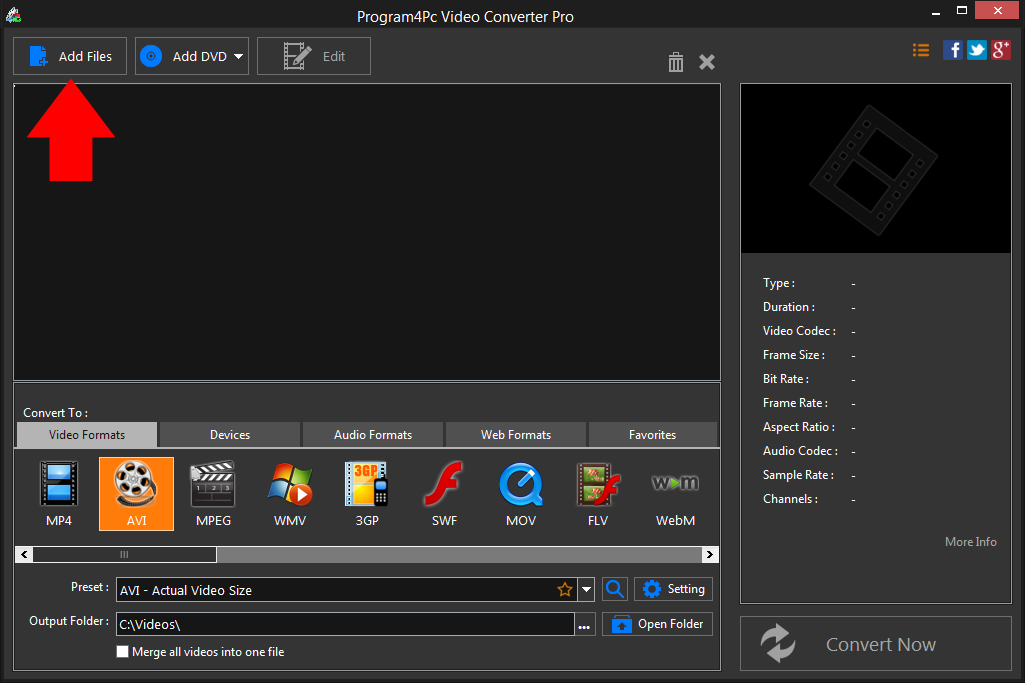
Step 3: Choose AVI as the Output Format and Adjust Settings
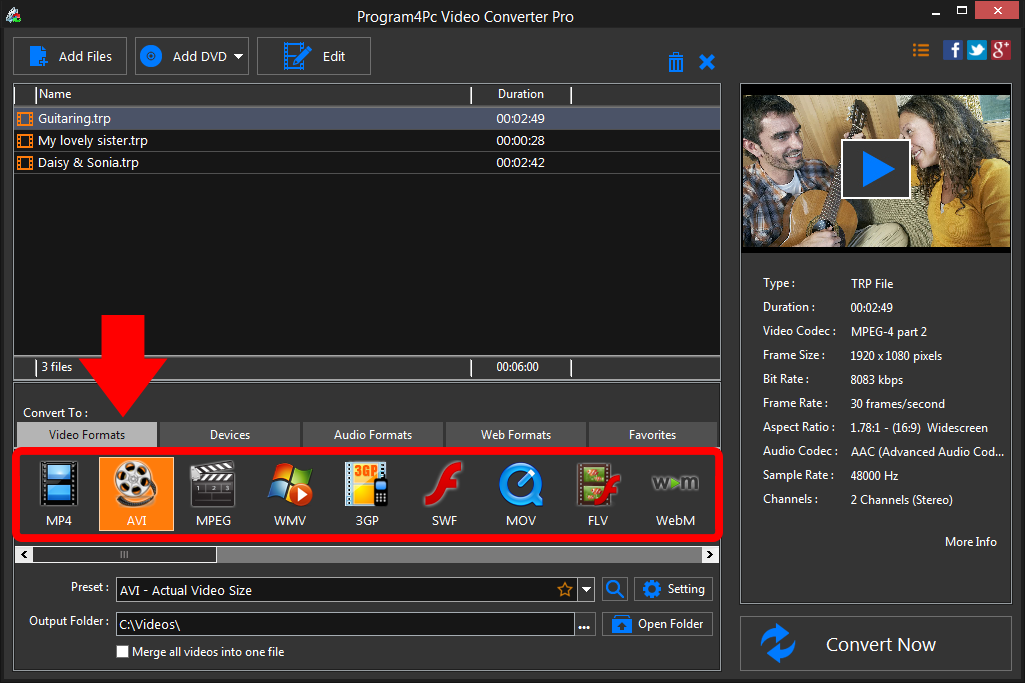
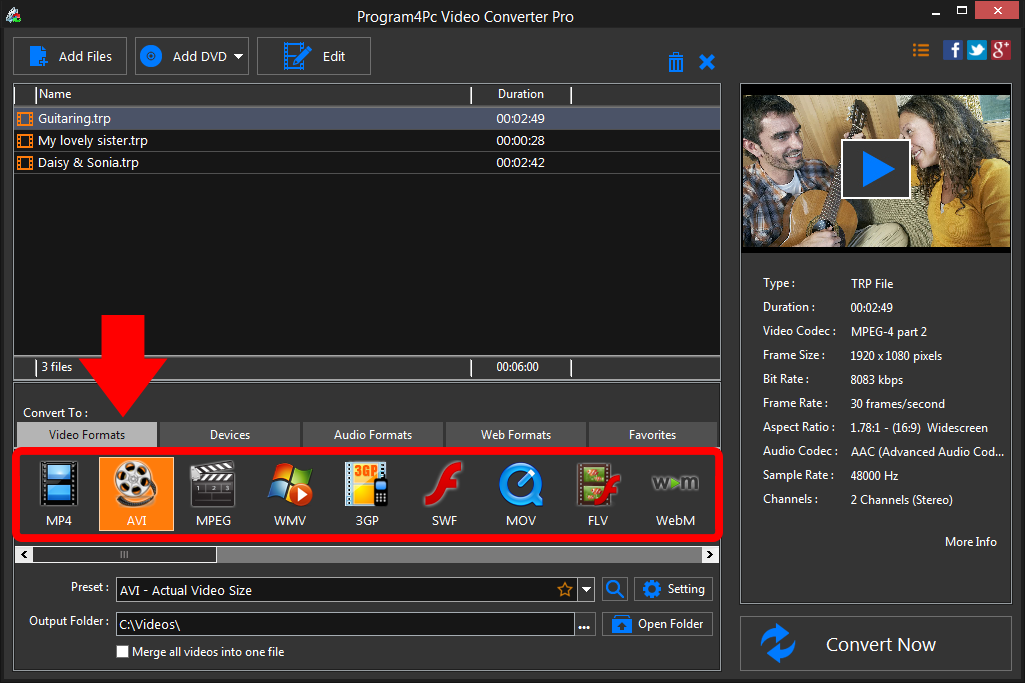
Step 4: Launch the AVI Conversion
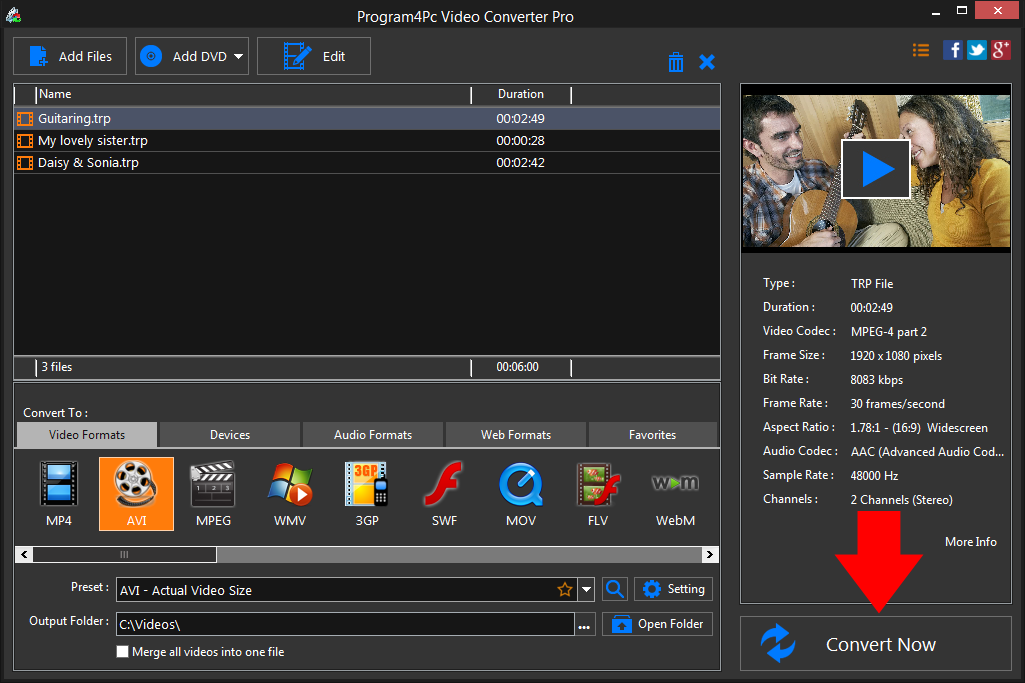
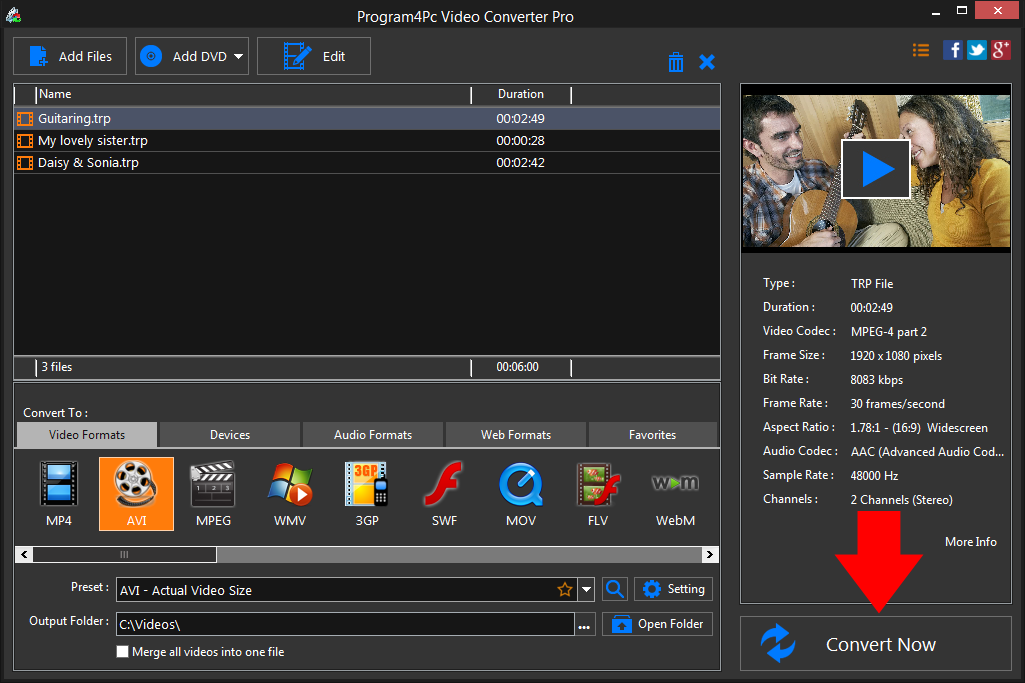
All the necessary settings are now specified, so you can start converting your videos. Just click Convert Now, and wait for the process to finish. After the conversion is complete, you will be asked by program to open the folder containing the finished videos.
That's it!
Now you know how to convert videos to AVI and change the format of your videos with ease! Program4Pc Video Converter can also be used to transfer files between hundreds of other formats and mobile devices, including iPhone 5, iPad, Samsung Galaxy S5, Nokia, Motorola, Nexus and many more. Additionally, Program4Pc Video Converter provides editing tools and enables you to customize and enhance your video file.
Download Video Converter
Now you know how to convert videos to AVI and change the format of your videos with ease! Program4Pc Video Converter can also be used to transfer files between hundreds of other formats and mobile devices, including iPhone 5, iPad, Samsung Galaxy S5, Nokia, Motorola, Nexus and many more. Additionally, Program4Pc Video Converter provides editing tools and enables you to customize and enhance your video file.
See what else Program4Pc Video Converter can do for you:
- Convert TRP to MP4
- Convert TRP to MPEG
- Convert TRP to WMV
- Convert TRP to 3GP
- Convert TRP to SWF
- Convert TRP to MOV
- Convert TRP to FLV
- Convert TRP to WEBM

