Home > Online Help > Video Converter > OGV Converter
This tutorial explains how easily can convert your TRP files to OGV format with just couple of clicks.
Do you want to convert video to OGV? Easy, it's just one of the over 300 formats supported by Program4Pc Video Converter, along with TRP, MOV, FLV, DVD, and many more!
It takes just one click to convert video to OGV format with Program4Pc OGV Converter. No need to have any special knowledge about video formats, just run the software, open a video, select a ready-made preset, and click Convert Now!
Here are the simple steps on how to convert any video to OGV.
Step 1: Install Program4Pc TRP Converter
Download Now
How to Convert TRP to OGV
This tutorial explains how easily can convert your TRP files to OGV format with just couple of clicks.
Do you want to convert video to OGV? Easy, it's just one of the over 300 formats supported by Program4Pc Video Converter, along with TRP, MOV, FLV, DVD, and many more!
It takes just one click to convert video to OGV format with Program4Pc OGV Converter. No need to have any special knowledge about video formats, just run the software, open a video, select a ready-made preset, and click Convert Now!
Here are the simple steps on how to convert any video to OGV.
Step 1: Install Program4Pc TRP Converter
Download Now
Step 2: Run the Video Converter and Choose TRP
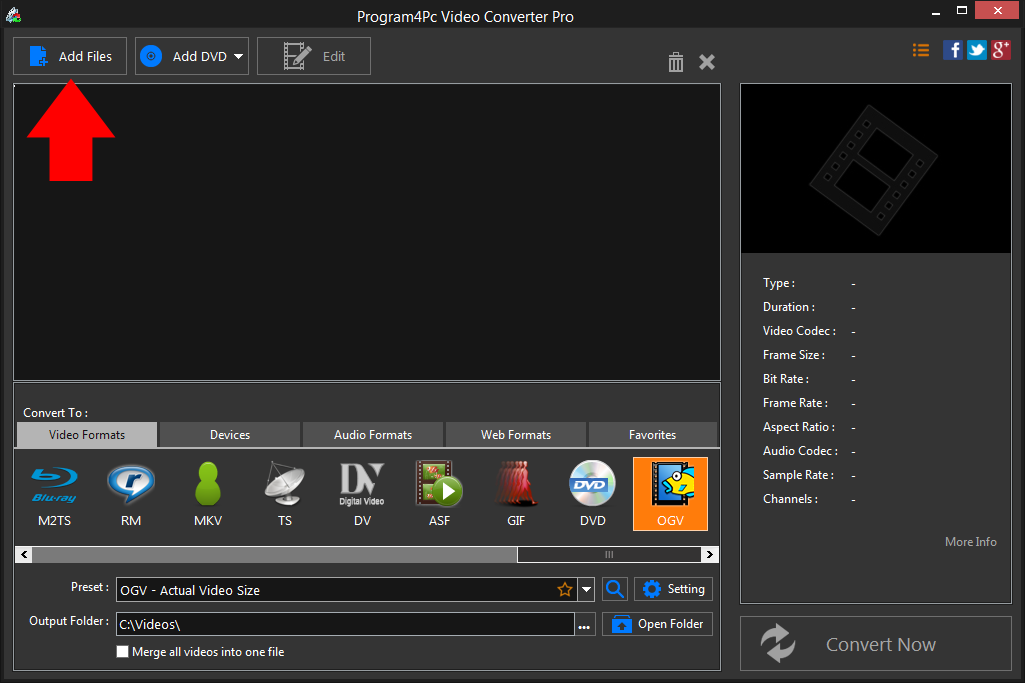
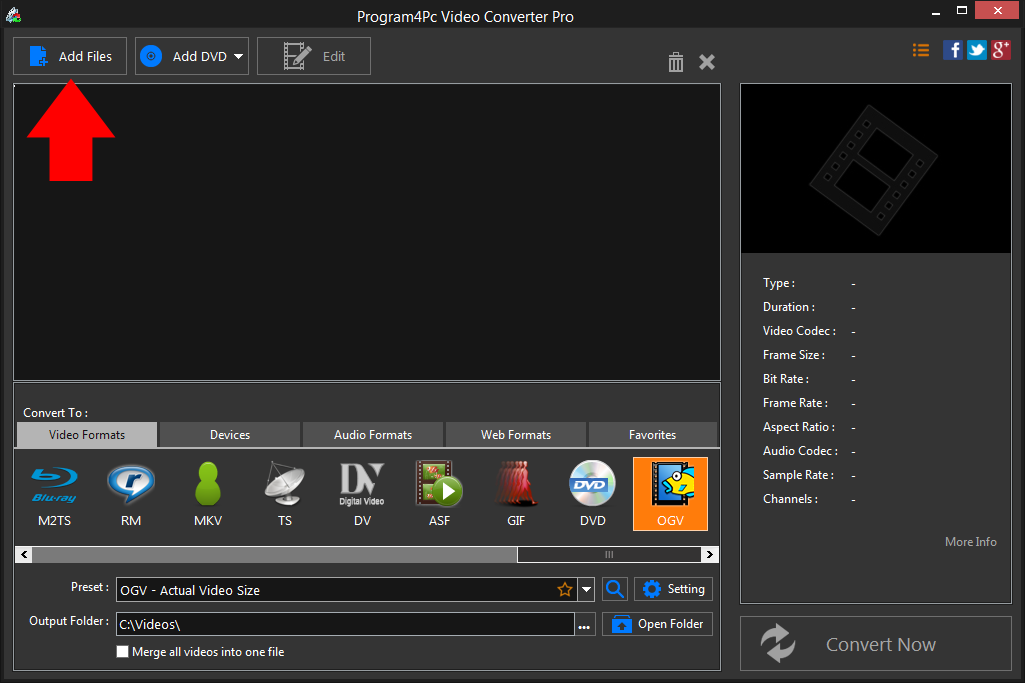
Step 3: Choose a Video Preset
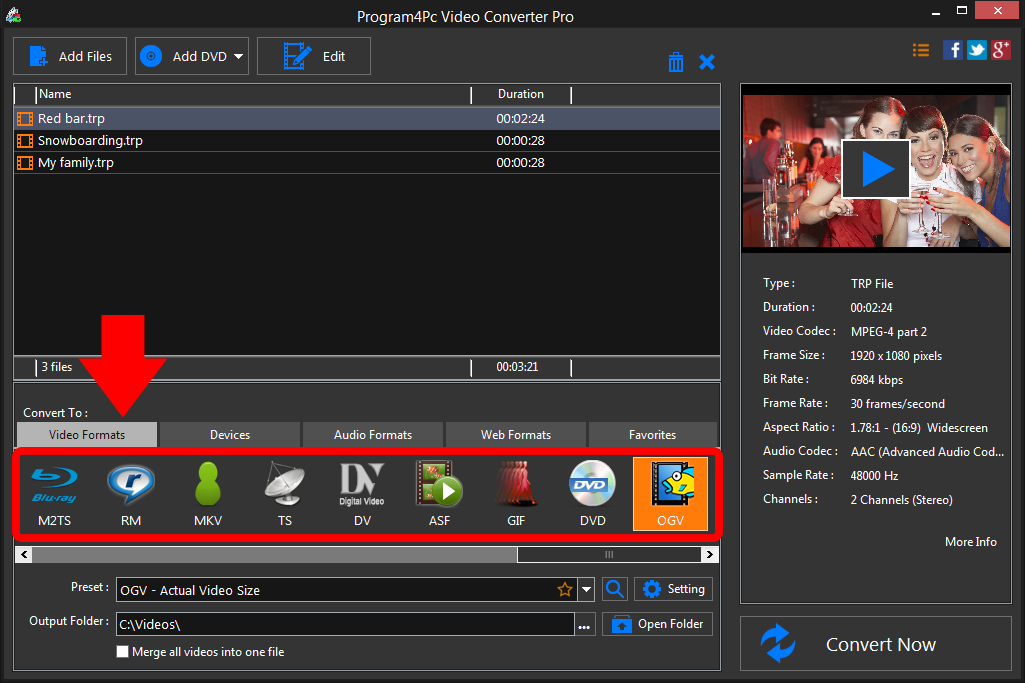
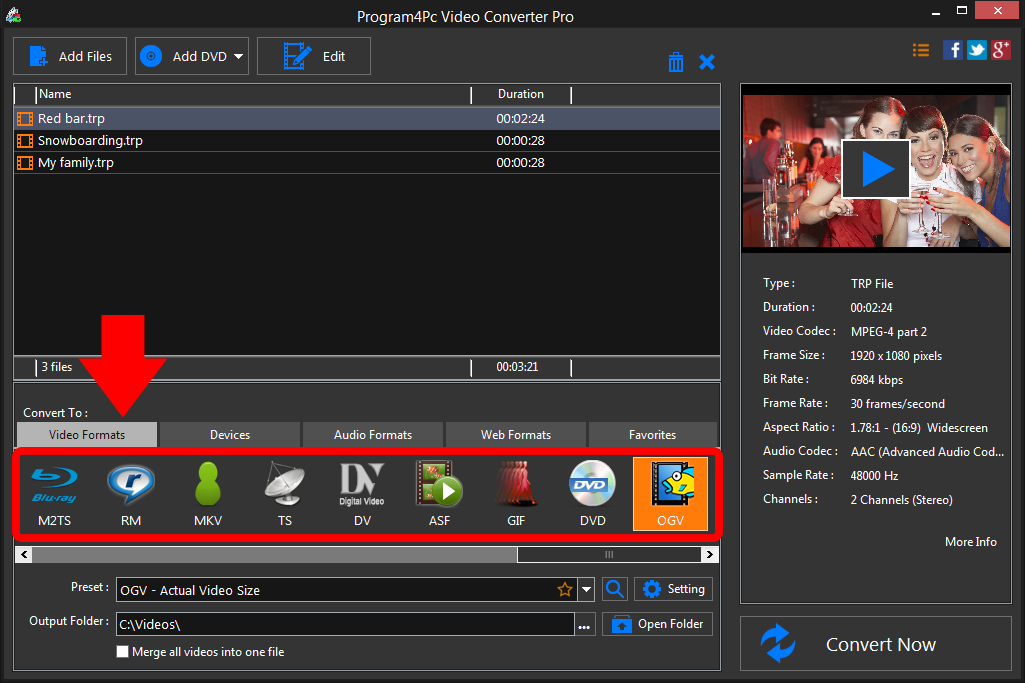
Step 4: Convert Video to OGV
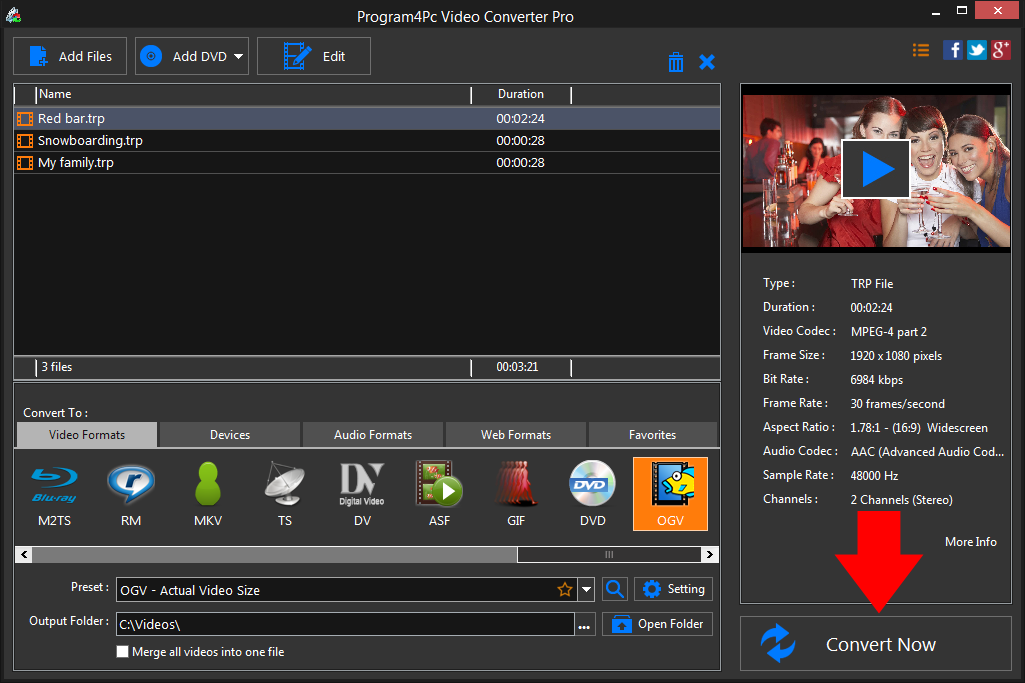
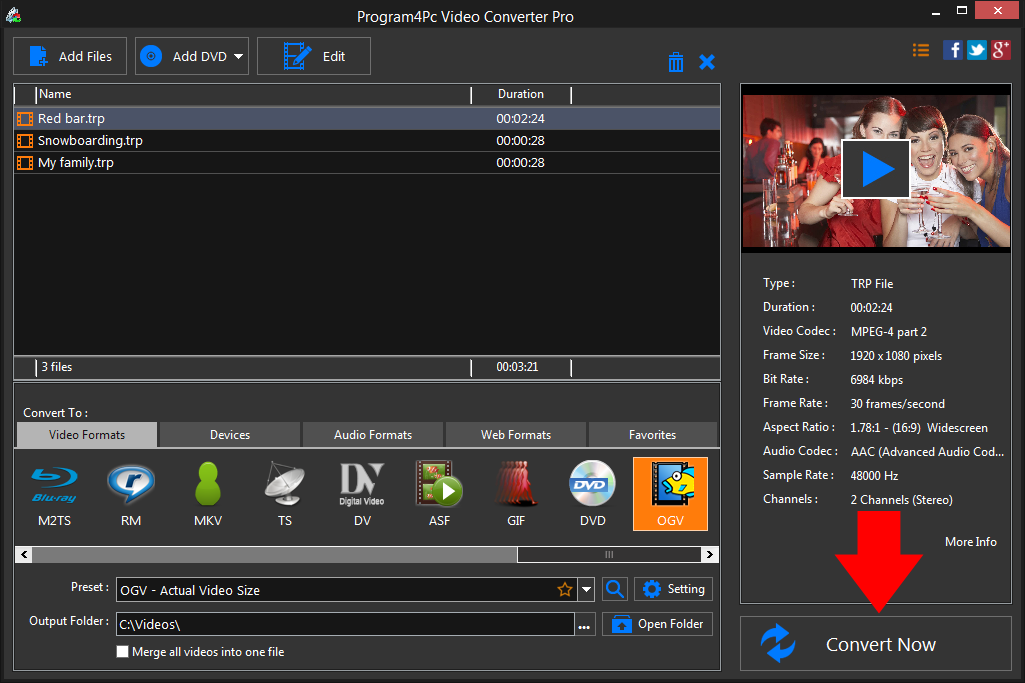
When the process is finished, all the videos will be saved and the folder containing the converted clips can be opened automatically.
That's it!
It is very easy, now you know how to convert any file to OGV and back again in just couple of clicks without quality lose.
Download Video Converter
It is very easy, now you know how to convert any file to OGV and back again in just couple of clicks without quality lose.
See what else Program4Pc Video Converter can do for you:
- Convert TRP to MP4
- Convert TRP to AVI
- Convert TRP to MPEG
- Convert TRP to WMV
- Convert TRP to 3GP
- Convert TRP to SWF
- Convert TRP to MOV
- Convert TRP to FLV

