Home > Online Help > Video Converter > SWF Converter
This tutorial explains how easily can convert your VRO files to SWF format with just couple of clicks.
Got lots of VRO videos you'd like to watch on your mobile device or laptop? With the right program such as Program4Pc Video Converter you'll be able to change the file format quickly and easily. In this tutorial, we will show you how to use our Video Converter for converting VRO files to any popular media format, such as AVI, MP4, MPG, or SWF, as well as how to extract music from your video and save it in MP3 or other popular audio format.
You don't need to be familiar with programming, video formats or settings; just run the software, choose your video, select a preset, click Convert Now and that's it!
Read this quick guide to find out how to convert VRO video format to SWF.
Step 1: Download and Install Our Convenient VRO Converter
Download Now
How to Convert VRO to SWF
This tutorial explains how easily can convert your VRO files to SWF format with just couple of clicks.
Got lots of VRO videos you'd like to watch on your mobile device or laptop? With the right program such as Program4Pc Video Converter you'll be able to change the file format quickly and easily. In this tutorial, we will show you how to use our Video Converter for converting VRO files to any popular media format, such as AVI, MP4, MPG, or SWF, as well as how to extract music from your video and save it in MP3 or other popular audio format.
You don't need to be familiar with programming, video formats or settings; just run the software, choose your video, select a preset, click Convert Now and that's it!
Read this quick guide to find out how to convert VRO video format to SWF.
Step 1: Download and Install Our Convenient VRO Converter
Download Now
Step 2: Open VRO Files You Wish to Convert
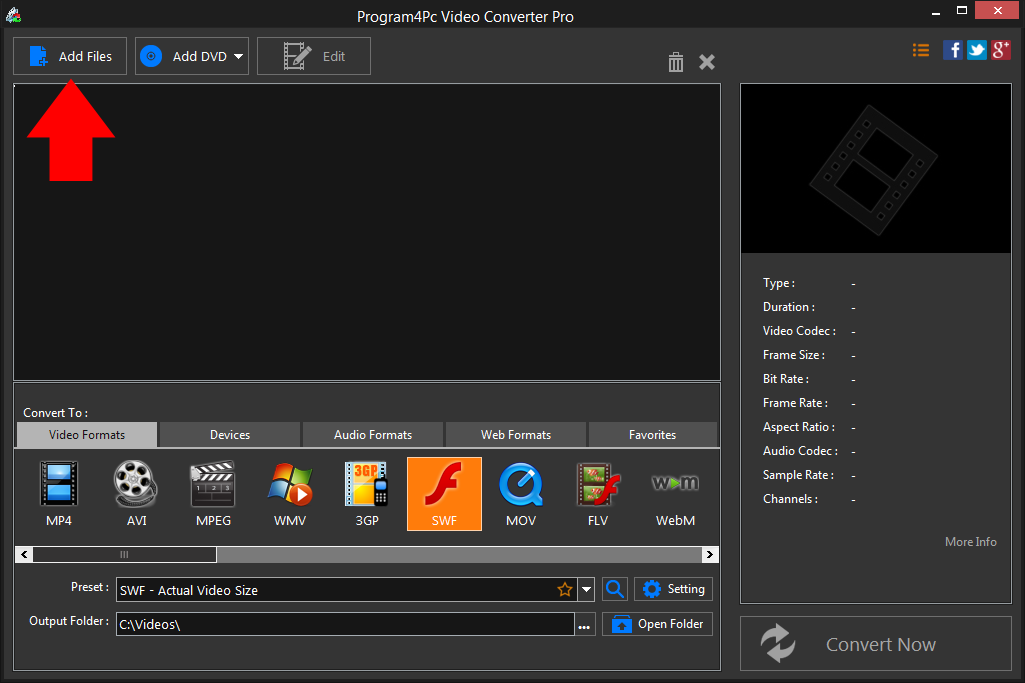
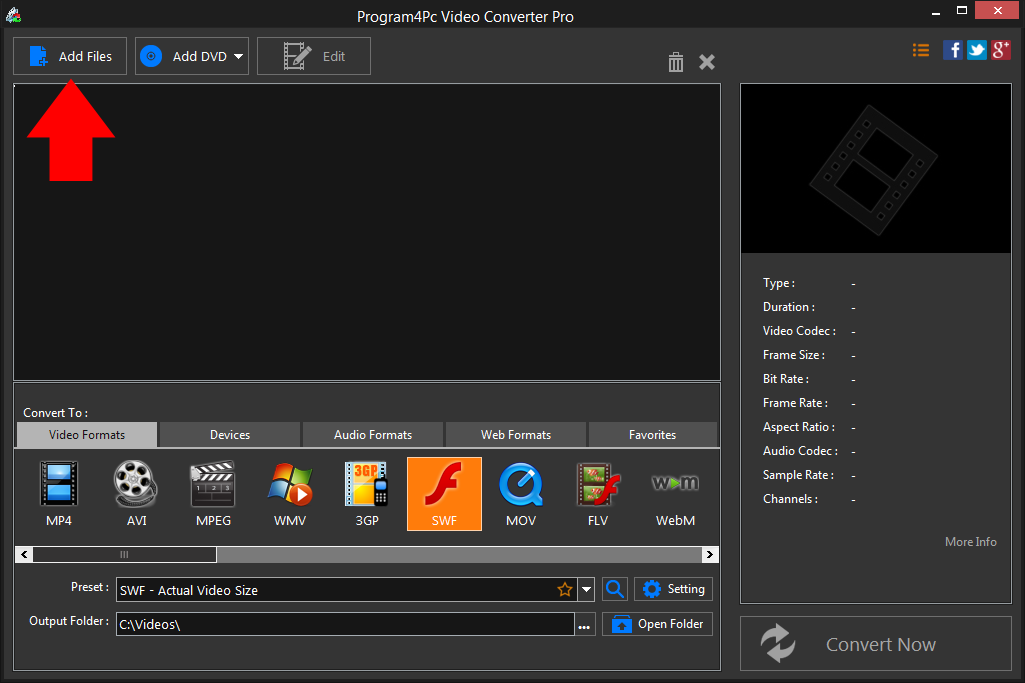
Step 3: Specify the Format and Settings
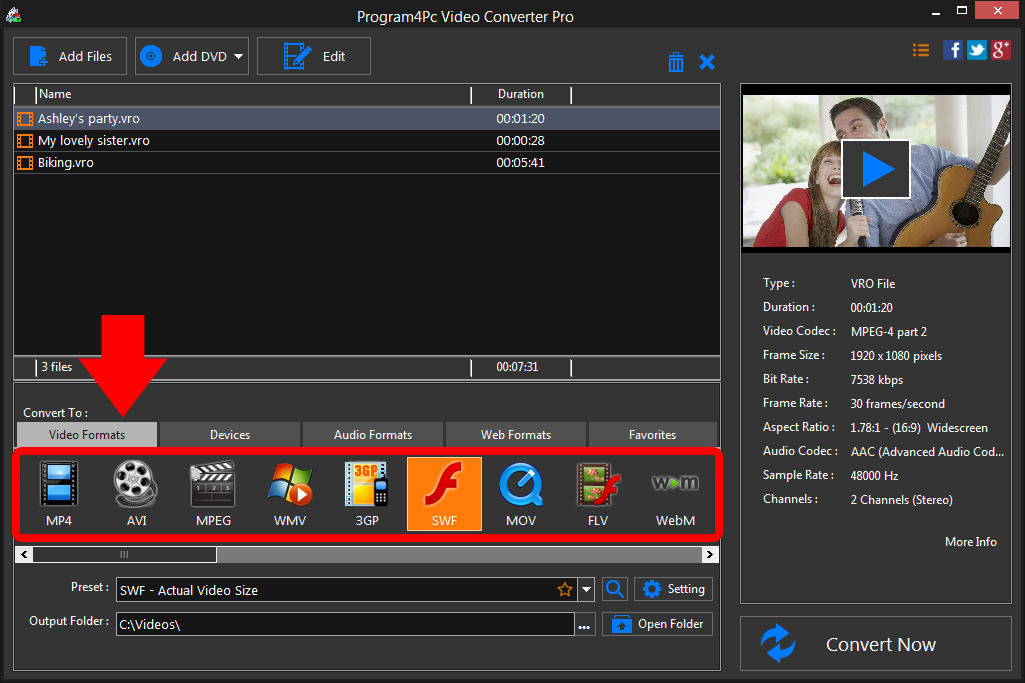
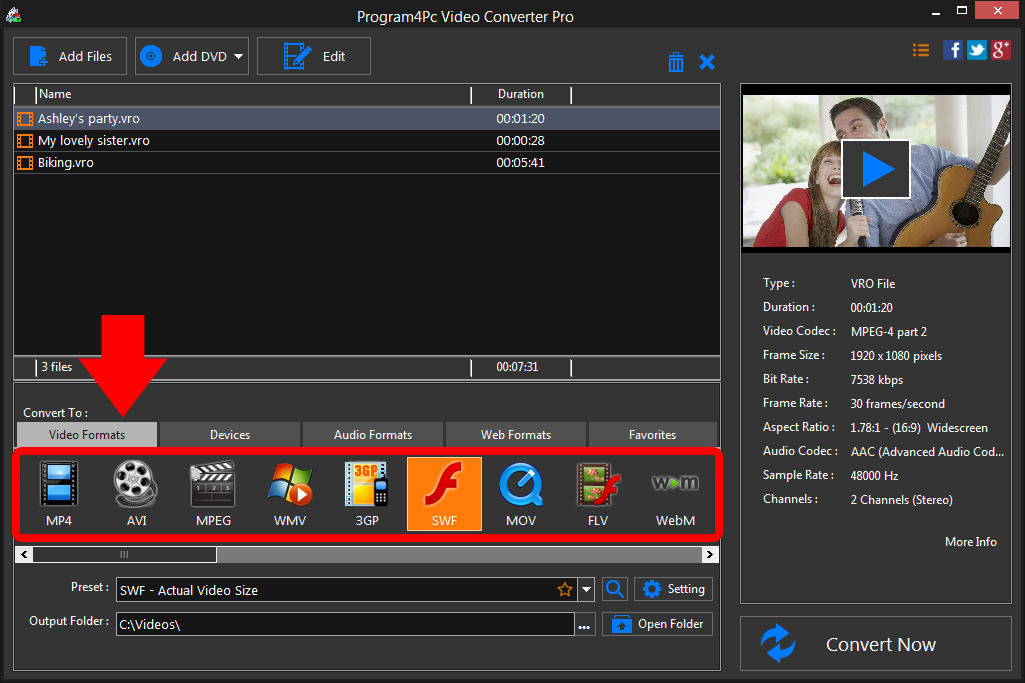
Step 4: Choose Output Folder and Start Conversion
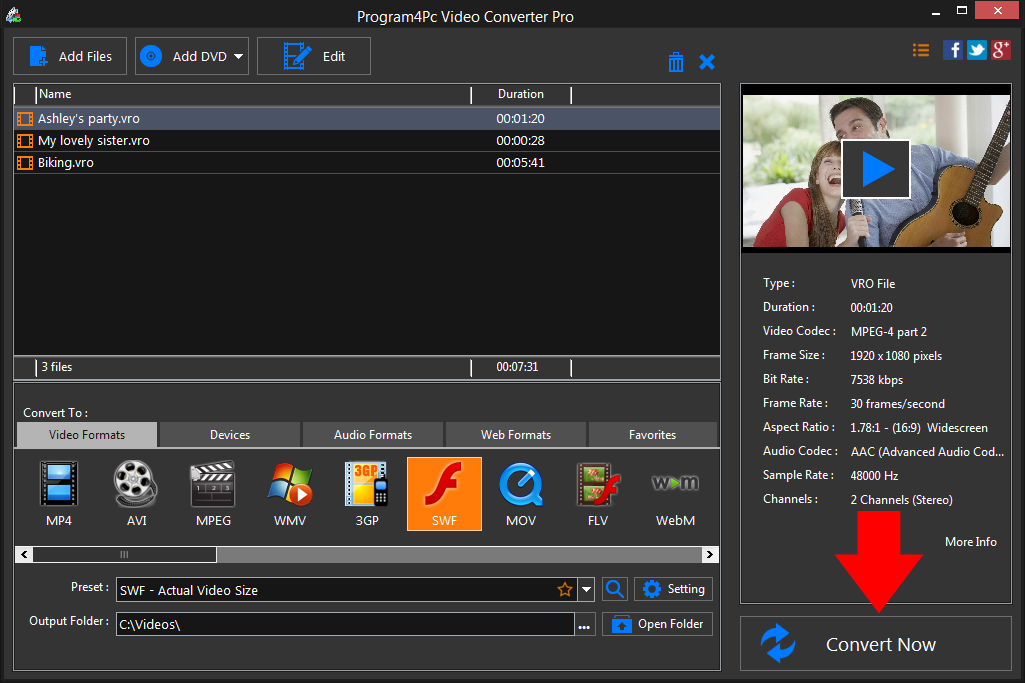
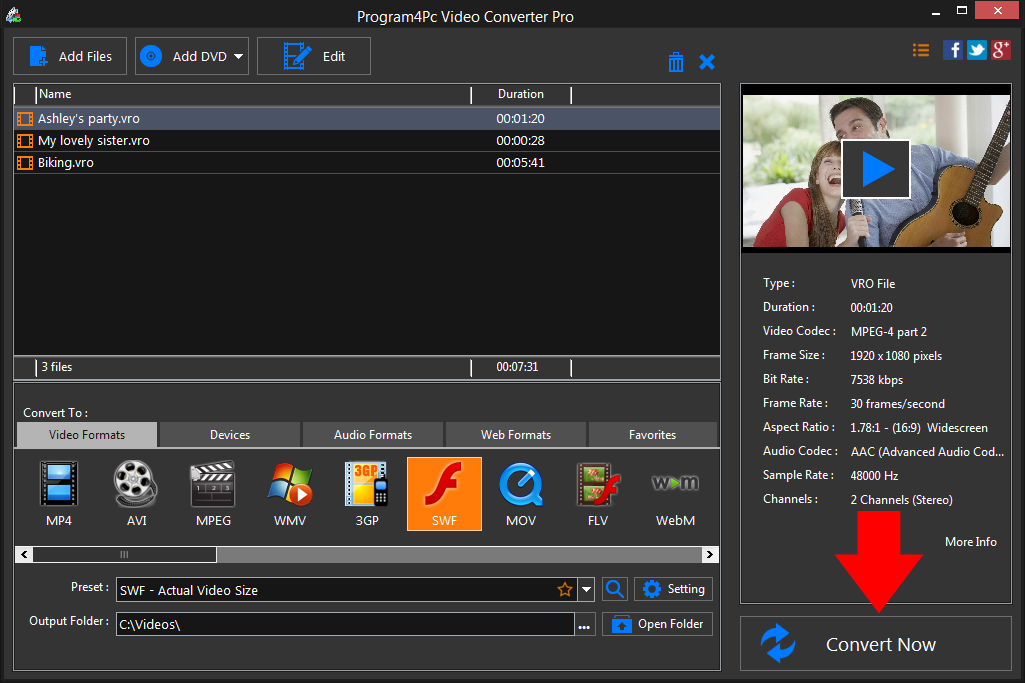
That's it!
Converting video to SWF has never been easier, and you did it in just a couple of clicks.
Download Video Converter
Converting video to SWF has never been easier, and you did it in just a couple of clicks.
See what else Program4Pc Video Converter can do for you:
- Convert VRO to MP4
- Convert VRO to AVI
- Convert VRO to MPEG
- Convert VRO to WMV
- Convert VRO to 3GP
- Convert VRO to MOV
- Convert VRO to FLV
- Convert VRO to WEBM

