Home > Online Help > Video Converter > MP4 Converter
This tutorial explains how easily can convert your VRO files to MP4 format with just couple of clicks.
If you need to convert video from formats like AVI, M2TS, MP4, VOB, and FLV to MP4 or vice versa, your best option is a simple and powerful MP4 converter like Program4Pc Video Converter. It's an all-in-one tool that converts video and audio between more than 300 media formats and saves them to any mobile devices, including Apple iPad, iPhone, and iPod, Samsung Galaxy S 5, Sony PS4, Xbox One, and various smart phones, tablets, and media players. Use this handy Windows application to trim, resize and enhance the quality of your clips and movies too.
Download Program4Pc Video Converter and easily transfer your videos to MP4 or any other format and device today.
Step 1: Install Program4Pc VRO Converter
Download Now
How to Convert VRO to MP4
This tutorial explains how easily can convert your VRO files to MP4 format with just couple of clicks.
If you need to convert video from formats like AVI, M2TS, MP4, VOB, and FLV to MP4 or vice versa, your best option is a simple and powerful MP4 converter like Program4Pc Video Converter. It's an all-in-one tool that converts video and audio between more than 300 media formats and saves them to any mobile devices, including Apple iPad, iPhone, and iPod, Samsung Galaxy S 5, Sony PS4, Xbox One, and various smart phones, tablets, and media players. Use this handy Windows application to trim, resize and enhance the quality of your clips and movies too.
Download Program4Pc Video Converter and easily transfer your videos to MP4 or any other format and device today.
Step 1: Install Program4Pc VRO Converter
Download Now
Step 2: Start the Program and Import Video
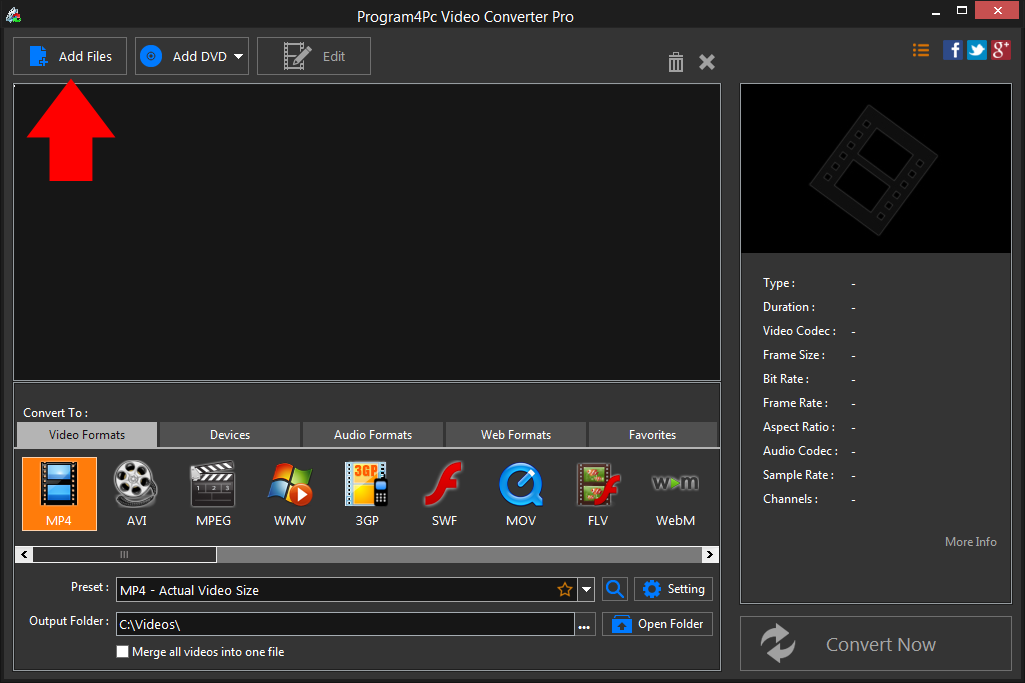
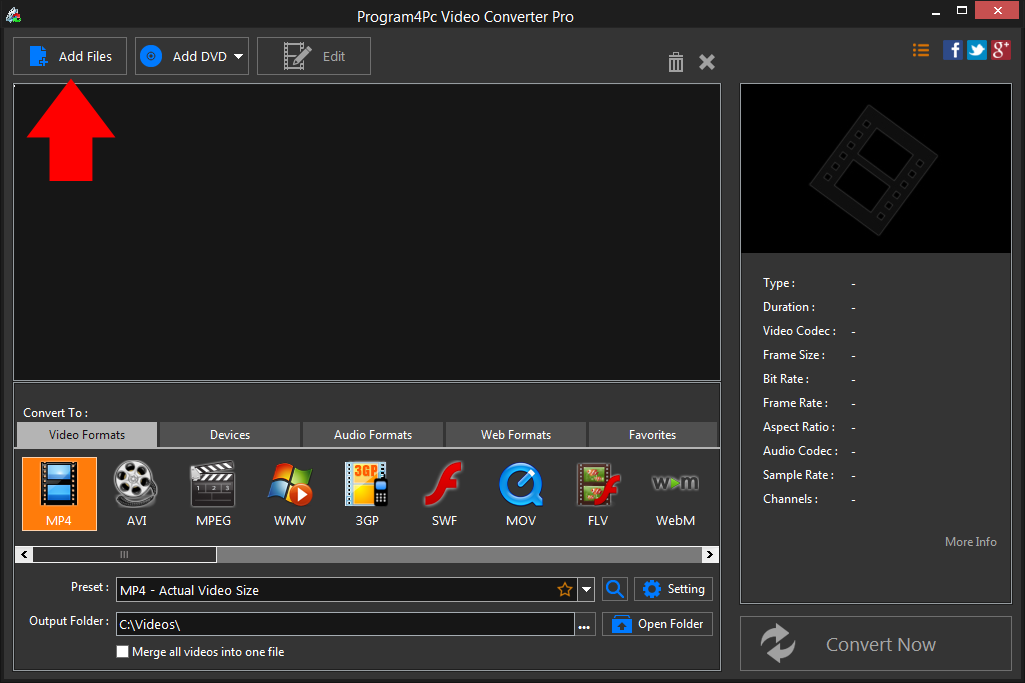
Step 3: Choose Your Output Format
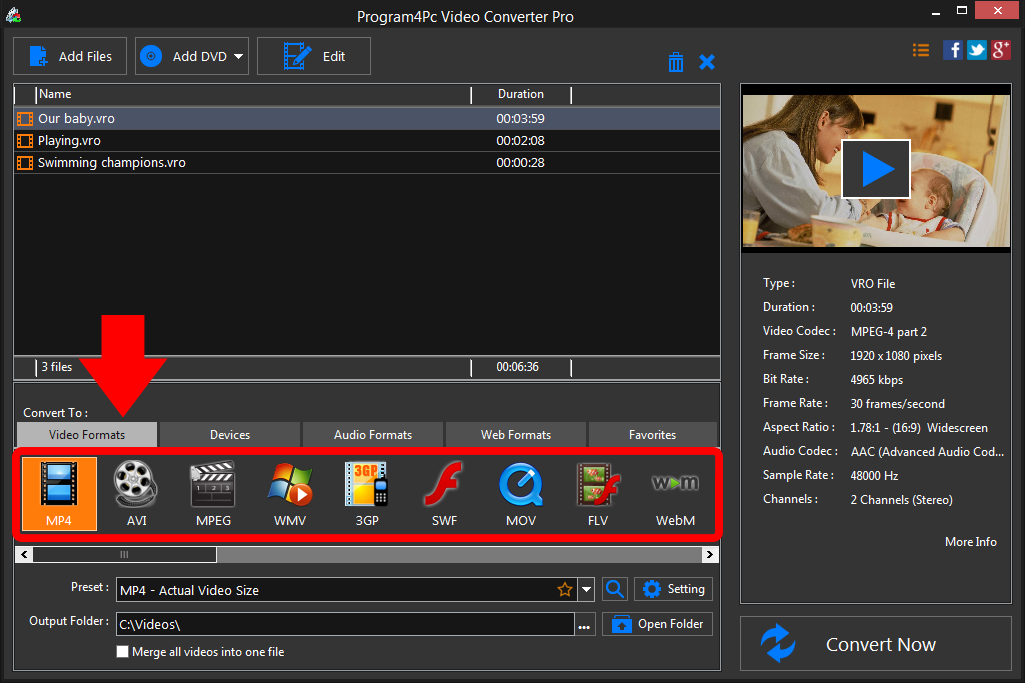
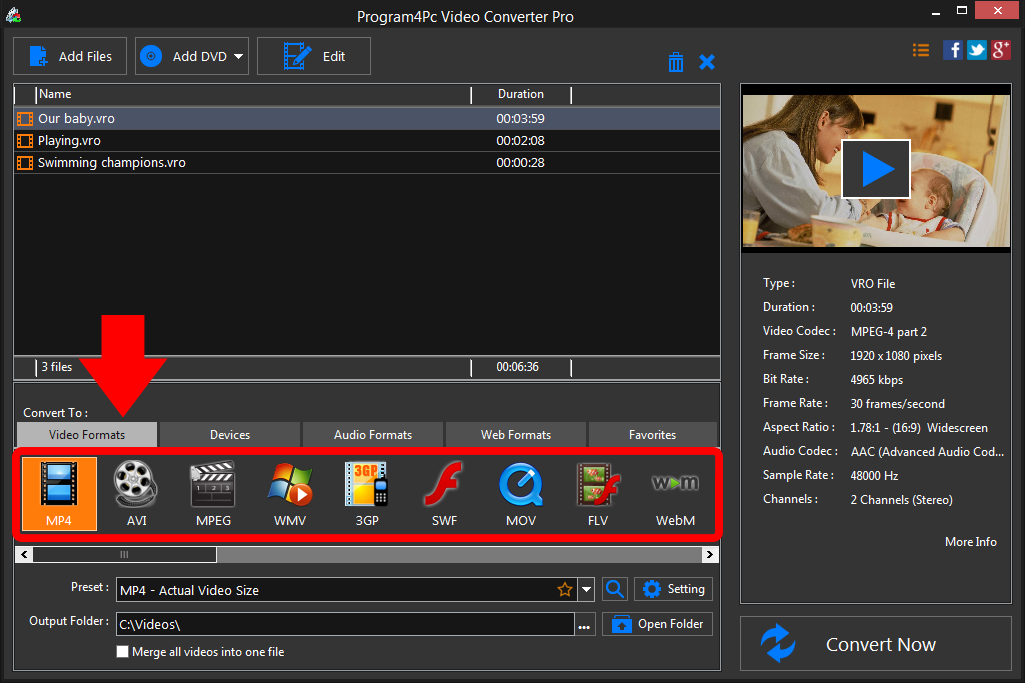
Step 4: Start Converting Your Video
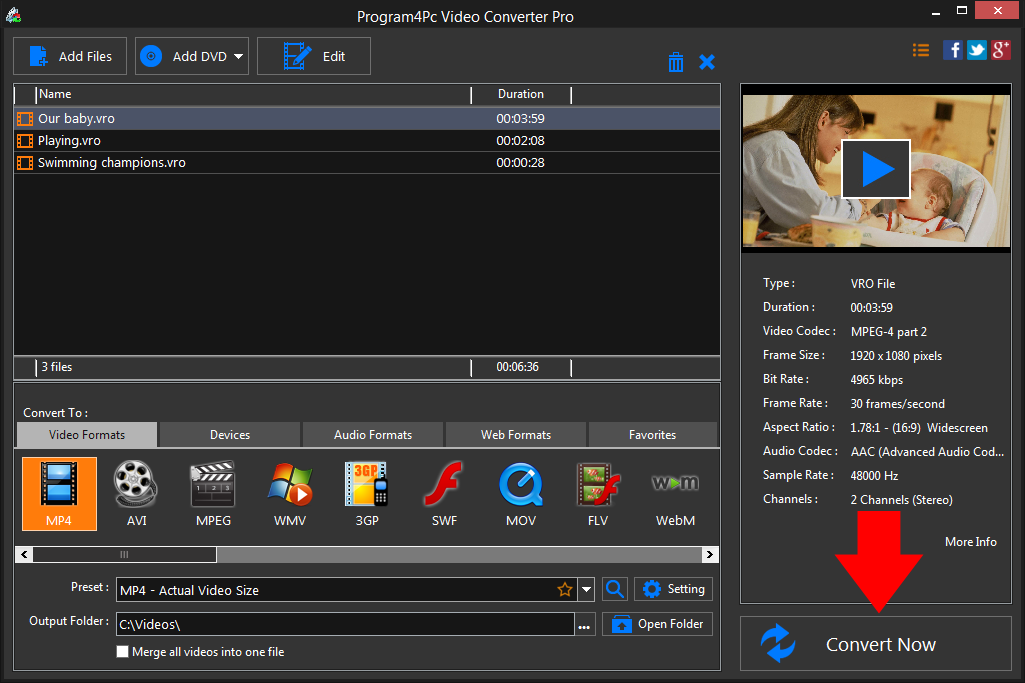
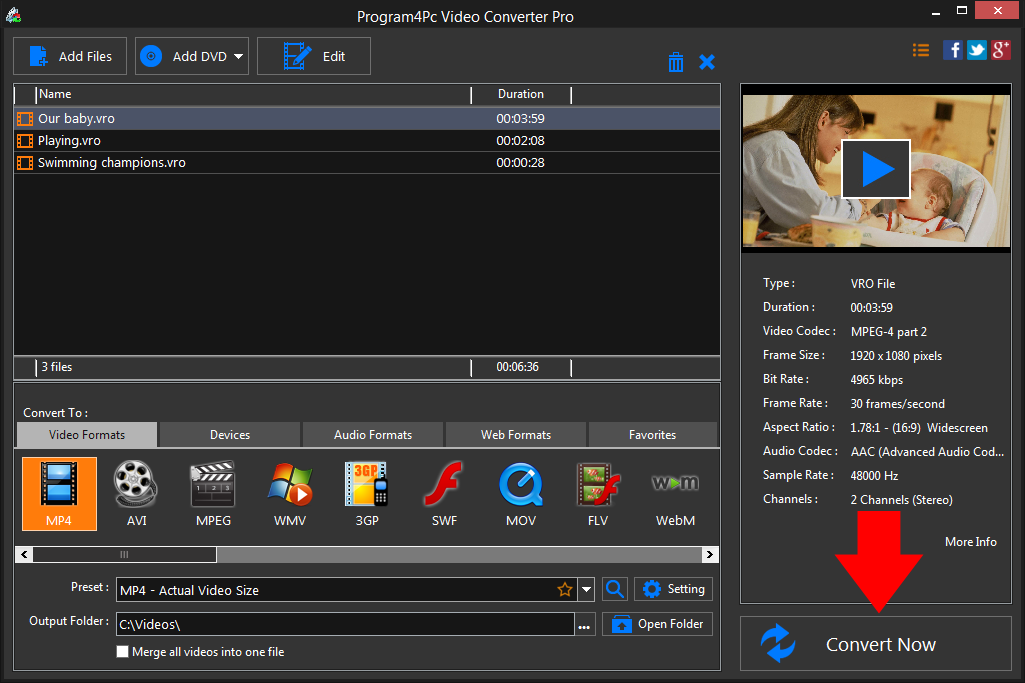
Program4Pc Video Converter creates your new file or files in your chosen format automatically. When the process is complete, the program asks you a permission to open the folder with the converted files.
That's it!
With MP4 Video Converter from Program4Pc, you will be converting videos to MP4 and other video formats with ease! Also, Program4Pc Video Converter provides editing tools and enables you to enhance and customize any video file professionally.
Download Video Converter
With MP4 Video Converter from Program4Pc, you will be converting videos to MP4 and other video formats with ease! Also, Program4Pc Video Converter provides editing tools and enables you to enhance and customize any video file professionally.
See what else Program4Pc Video Converter can do for you:
- Convert VRO to AVI
- Convert VRO to MPEG
- Convert VRO to WMV
- Convert VRO to 3GP
- Convert VRO to SWF
- Convert VRO to MOV
- Convert VRO to FLV
- Convert VRO to WEBM

