Home > Online Help > Video Converter > MPEG Converter
This tutorial explains how easily can convert your VRO files to MPEG format with just couple of clicks.
Got lots of VRO video you'd like to convert? With the right software you'll be able to do it very quickly and easily. Try the Video Converter by Program4Pc to convert your VRO files to MPEG format as well as to MOV, FLV, MKV, 3GP, DVD-compatible video, or to any other media format.
In this tutorial, we'll show you in detail how to use our fast and simple VRO to MPEG Converter. You don't need to be familiar with VRO software, video formats or settings, just run the converter, choose your video, select a ready-made preset, and convert your VRO files.
Step 1: Install Program4Pc Video Converter
Download Now
How to Convert VRO to MPEG
This tutorial explains how easily can convert your VRO files to MPEG format with just couple of clicks.
Got lots of VRO video you'd like to convert? With the right software you'll be able to do it very quickly and easily. Try the Video Converter by Program4Pc to convert your VRO files to MPEG format as well as to MOV, FLV, MKV, 3GP, DVD-compatible video, or to any other media format.
In this tutorial, we'll show you in detail how to use our fast and simple VRO to MPEG Converter. You don't need to be familiar with VRO software, video formats or settings, just run the converter, choose your video, select a ready-made preset, and convert your VRO files.
Step 1: Install Program4Pc Video Converter
Download Now
Step 2: Choose a Video File for Conversion
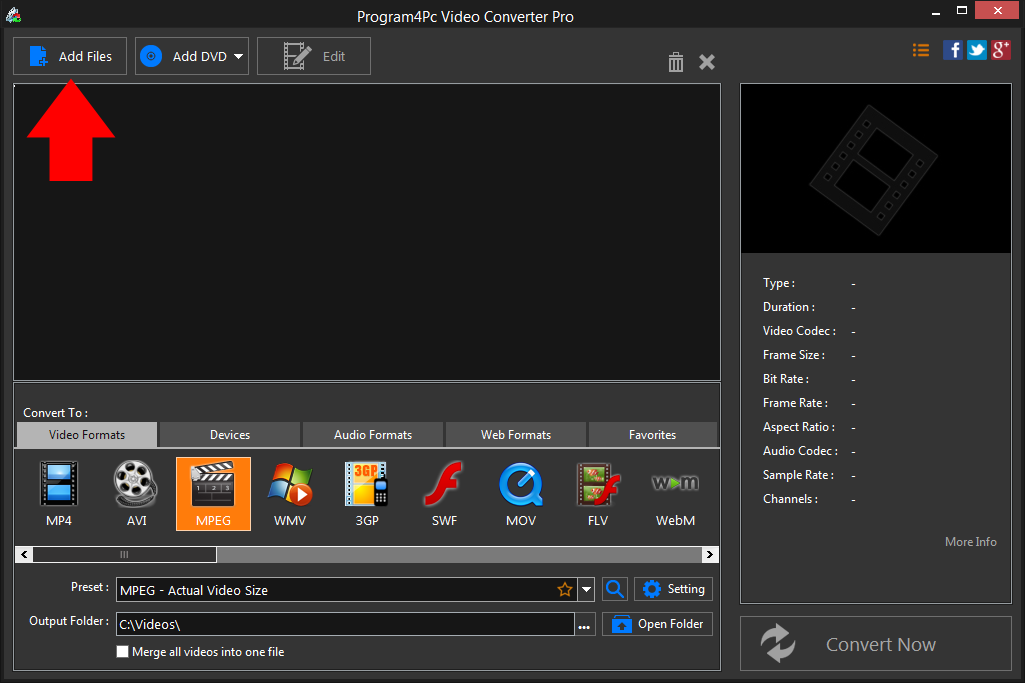
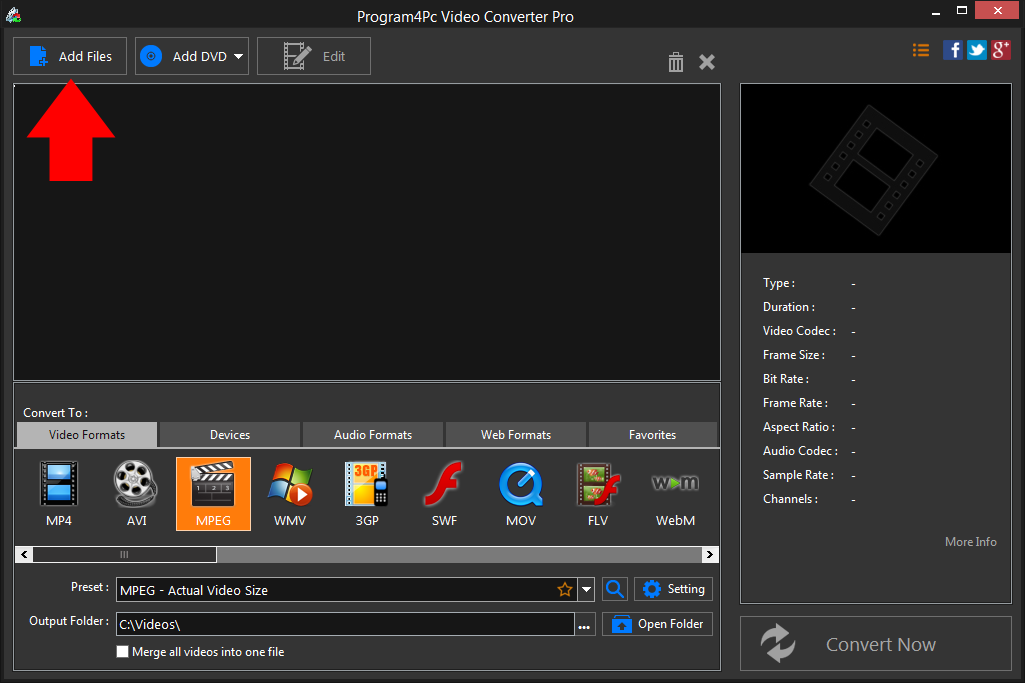
Step 3: Choose a Video Preset
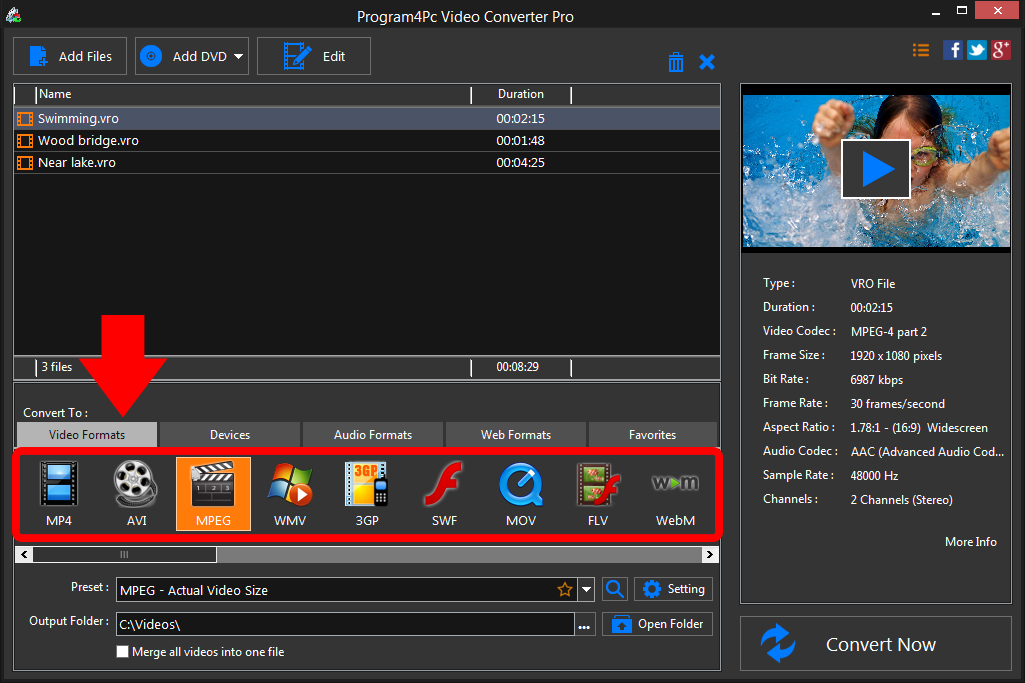
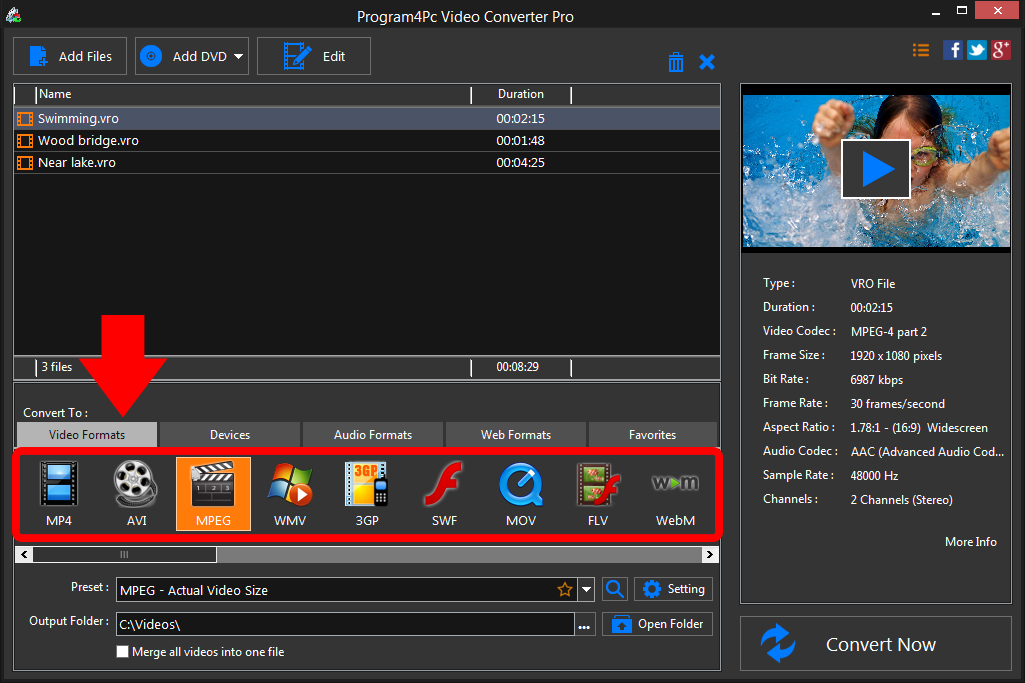
If you ever need to convert your MPEG videos to watch on your iPhone or another mobile device, Program4Pc Video Converter can help you for that as well. Just click on Devices tab for available devices and locate your device's brand and model to find a preset that's 100% designed for your particular device.
Step 4: Start Converting MPEG Videos
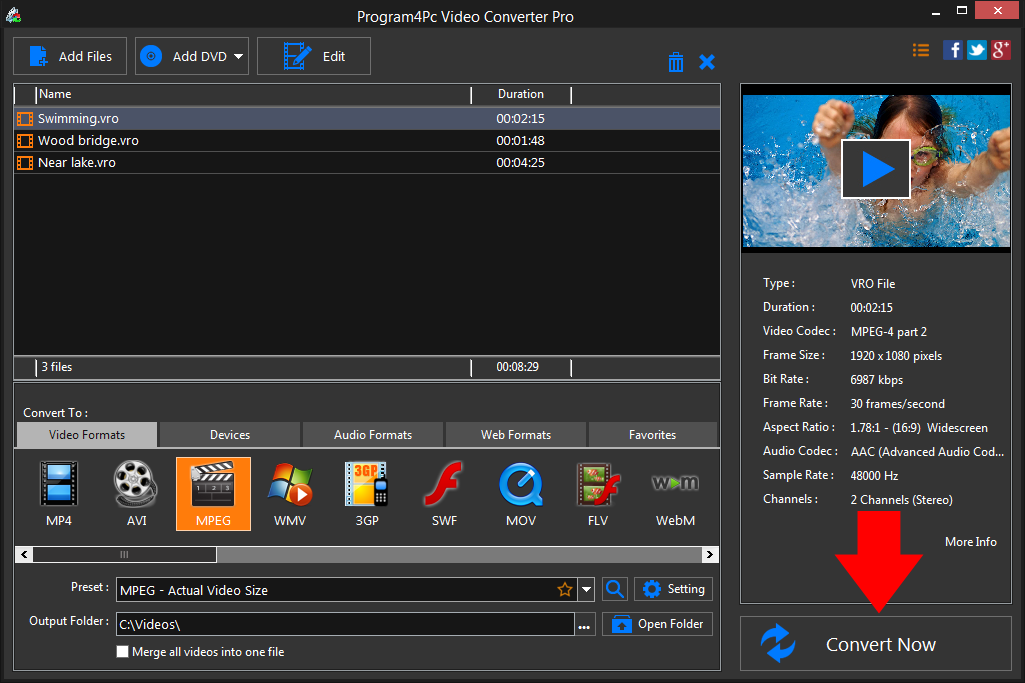
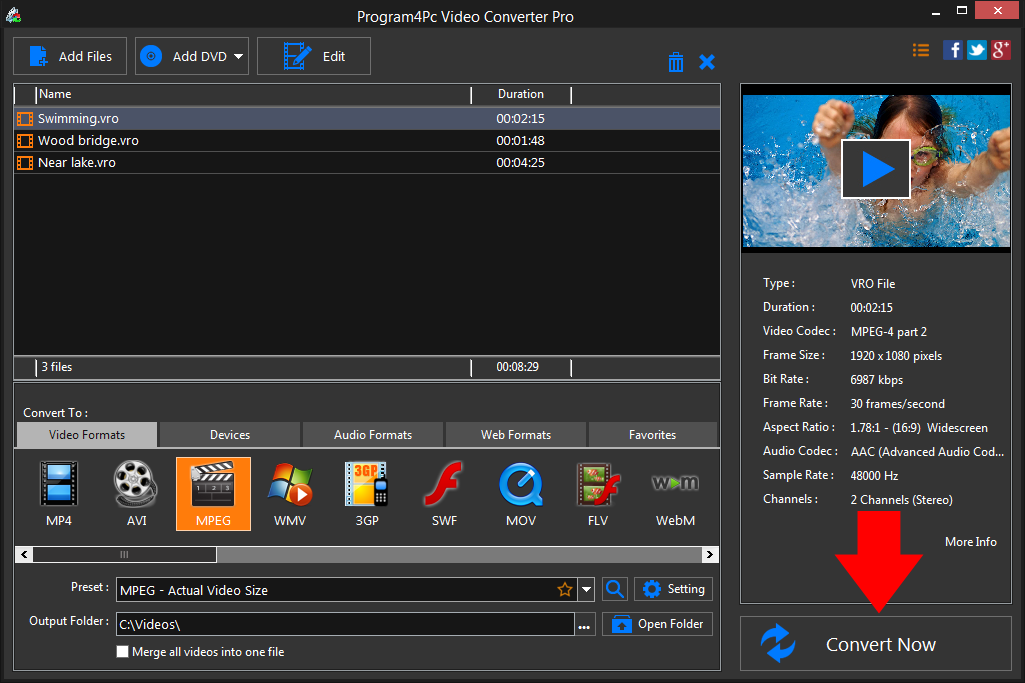
That's it!
Converting video to MPEG has never been easier, and you did it in just a couple of clicks.
Download Video Converter
Converting video to MPEG has never been easier, and you did it in just a couple of clicks.
See what else Program4Pc Video Converter can do for you:
- Convert VRO to MP4
- Convert VRO to AVI
- Convert VRO to WMV
- Convert VRO to 3GP
- Convert VRO to SWF
- Convert VRO to MOV
- Convert VRO to FLV
- Convert VRO to WEBM

