Home > Online Help > Video Converter > FLV Converter
This tutorial explains how easily can convert your VRO files to FLV format with just couple of clicks.
To convert your favorite movies to FLV, use Program4Pc Video Converter. This Windows software is not just a perfect FLV Converter, but a powerful tool to manage your multimedia files. Convert them between more than 300 formats and devices as simple as 1-2-3.
Step 1: Install Program4Pc Video Converter
Download Now
How to Convert VRO to FLV
This tutorial explains how easily can convert your VRO files to FLV format with just couple of clicks.
To convert your favorite movies to FLV, use Program4Pc Video Converter. This Windows software is not just a perfect FLV Converter, but a powerful tool to manage your multimedia files. Convert them between more than 300 formats and devices as simple as 1-2-3.
Step 1: Install Program4Pc Video Converter
Download Now
Step 2: Choose a Video for Conversion
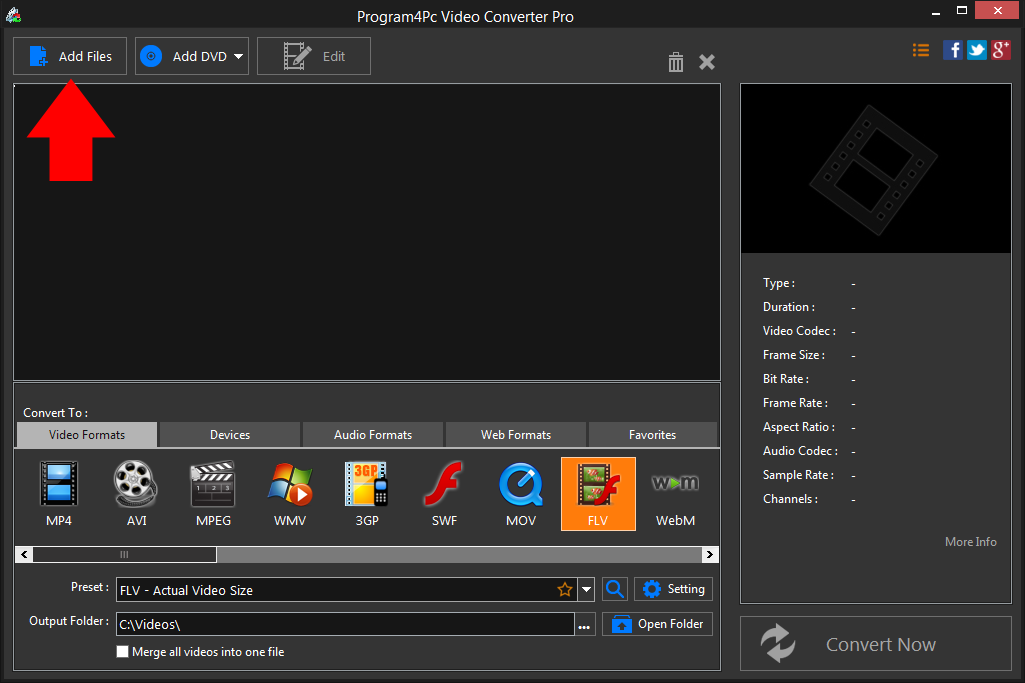
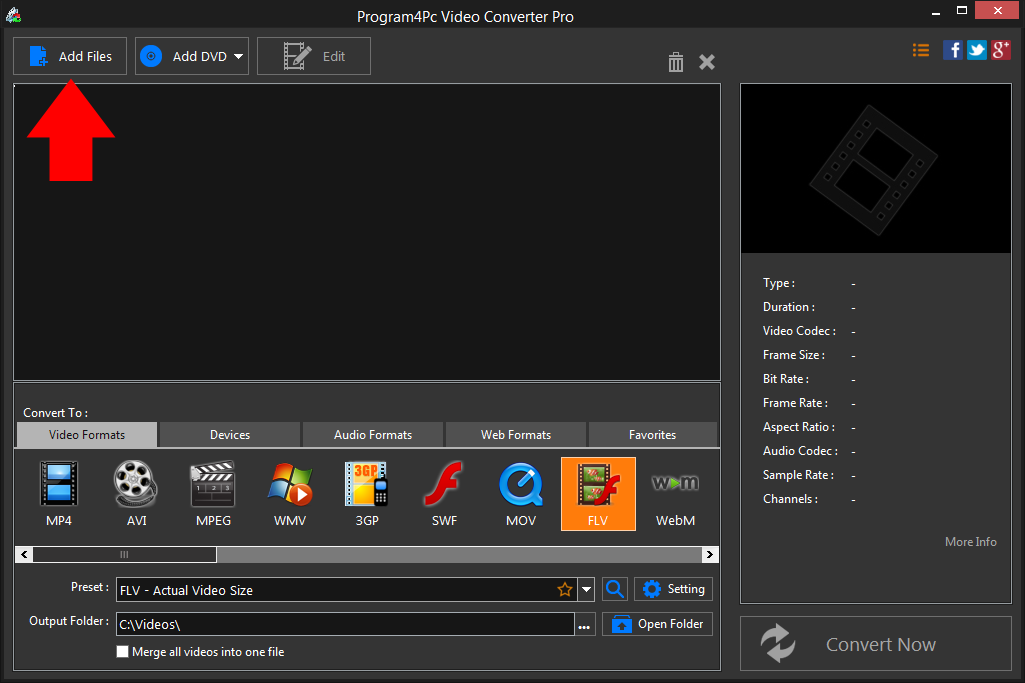
Step 3: Choose FLV as the Output Format and Adjust Settings
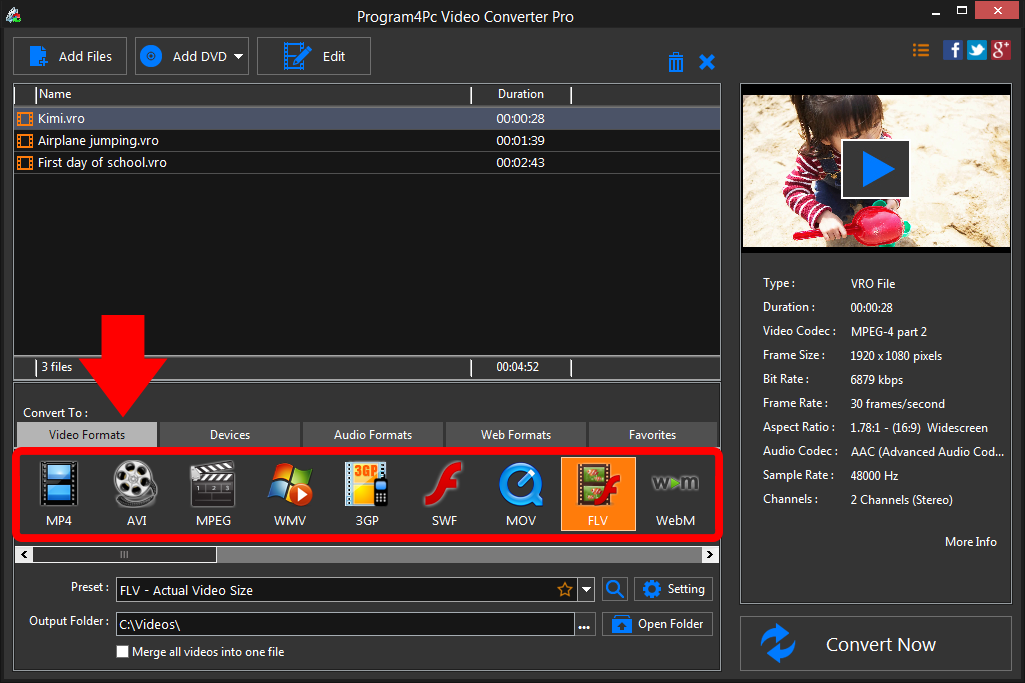
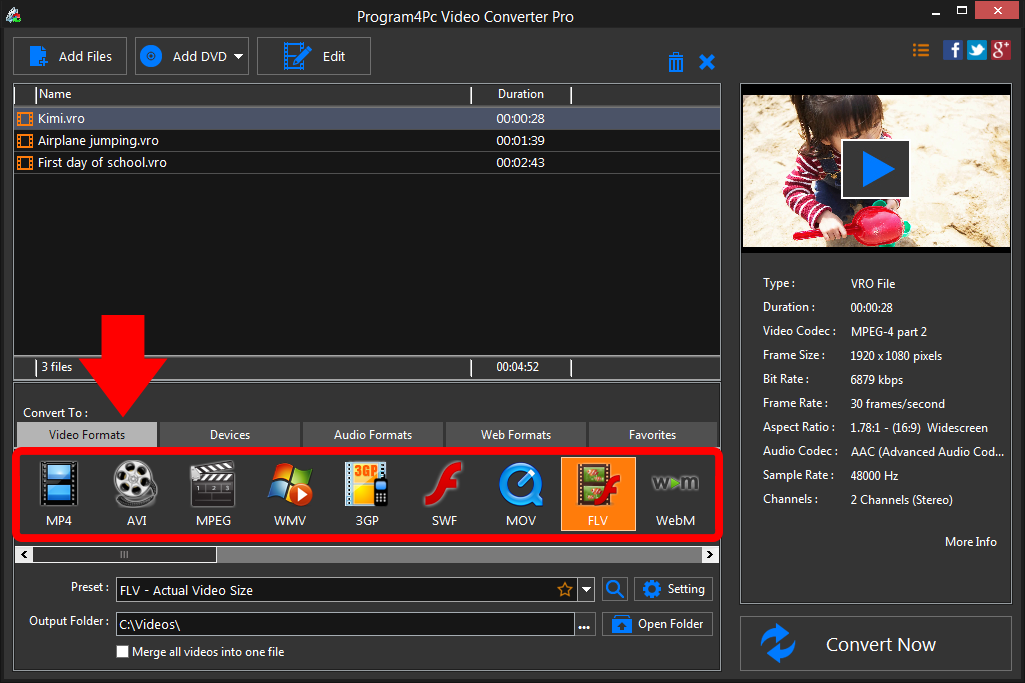
Step 4: Convert Your File and Save It
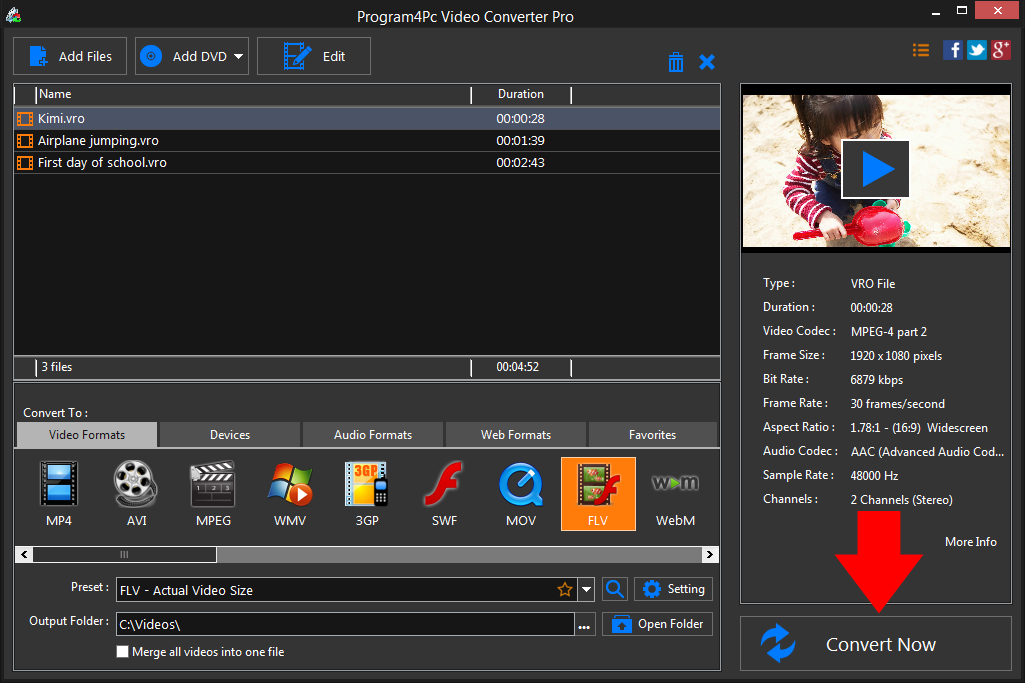
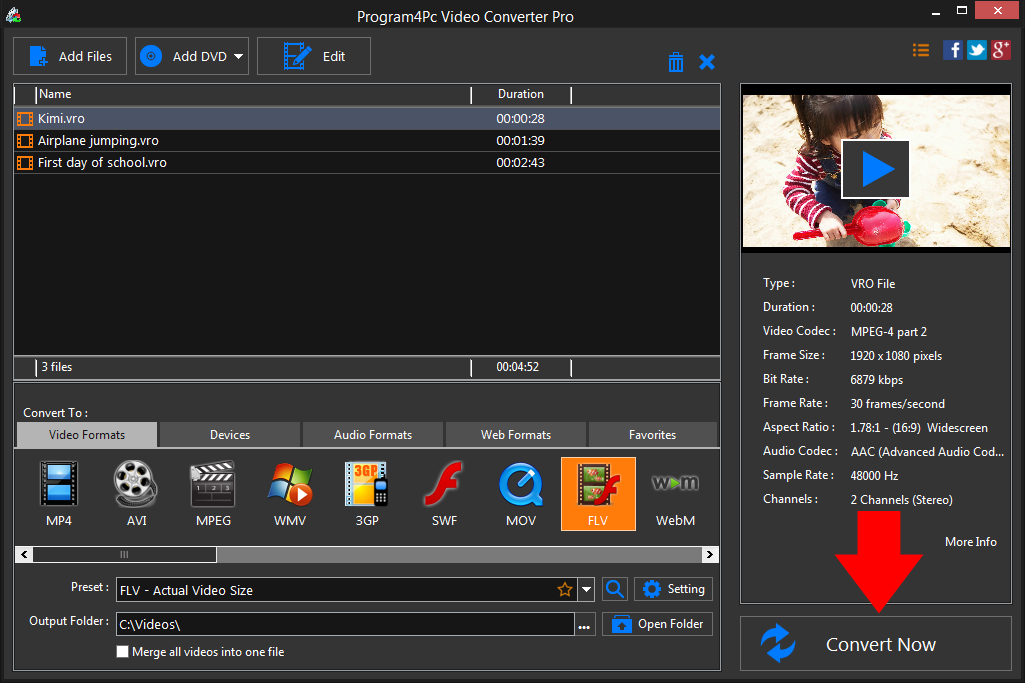
Program4Pc Video Converter creates the new file in the chosen format automatically. Once your video has been converted to FLV, the folder containing your newly converted video can be opened to see the result and enjoy videos.
That's it!
With FLV Video Converter from Program4Pc, you will be converting videos to FLV and other video formats with ease! Also, Program4Pc Video Converter provides editing tools and enables you to enhance and customize any video file professionally.
Download Video Converter
With FLV Video Converter from Program4Pc, you will be converting videos to FLV and other video formats with ease! Also, Program4Pc Video Converter provides editing tools and enables you to enhance and customize any video file professionally.
See what else Program4Pc Video Converter can do for you:
- Convert VRO to MP4
- Convert VRO to AVI
- Convert VRO to MPEG
- Convert VRO to WMV
- Convert VRO to 3GP
- Convert VRO to SWF
- Convert VRO to MOV
- Convert VRO to WEBM

