Home > Online Help > Video Converter > OGV Converter
This tutorial explains how easily can convert your TIVO files to OGV format with just couple of clicks.
Got lots of TIVO videos you'd like to watch on your mobile device or laptop? With the right program such as Program4Pc Video Converter you'll be able to change the file format quickly and easily. In this tutorial, we will show you how to use our Video Converter for converting TIVO files to any popular media format, such as AVI, MP4, MPG, or OGV, as well as how to extract music from your video and save it in MP3 or other popular audio format.
You don't need to be familiar with programming, video formats or settings; just run the software, choose your video, select a preset, click Convert Now and that's it!
Read this quick guide to find out how to convert TIVO video format to OGV.
Step 1: Download TIVO Converter
Download Now
How to Convert TIVO to OGV
This tutorial explains how easily can convert your TIVO files to OGV format with just couple of clicks.
Got lots of TIVO videos you'd like to watch on your mobile device or laptop? With the right program such as Program4Pc Video Converter you'll be able to change the file format quickly and easily. In this tutorial, we will show you how to use our Video Converter for converting TIVO files to any popular media format, such as AVI, MP4, MPG, or OGV, as well as how to extract music from your video and save it in MP3 or other popular audio format.
You don't need to be familiar with programming, video formats or settings; just run the software, choose your video, select a preset, click Convert Now and that's it!
Read this quick guide to find out how to convert TIVO video format to OGV.
Step 1: Download TIVO Converter
Download Now
Step 2: Add TIVO Files to the Program
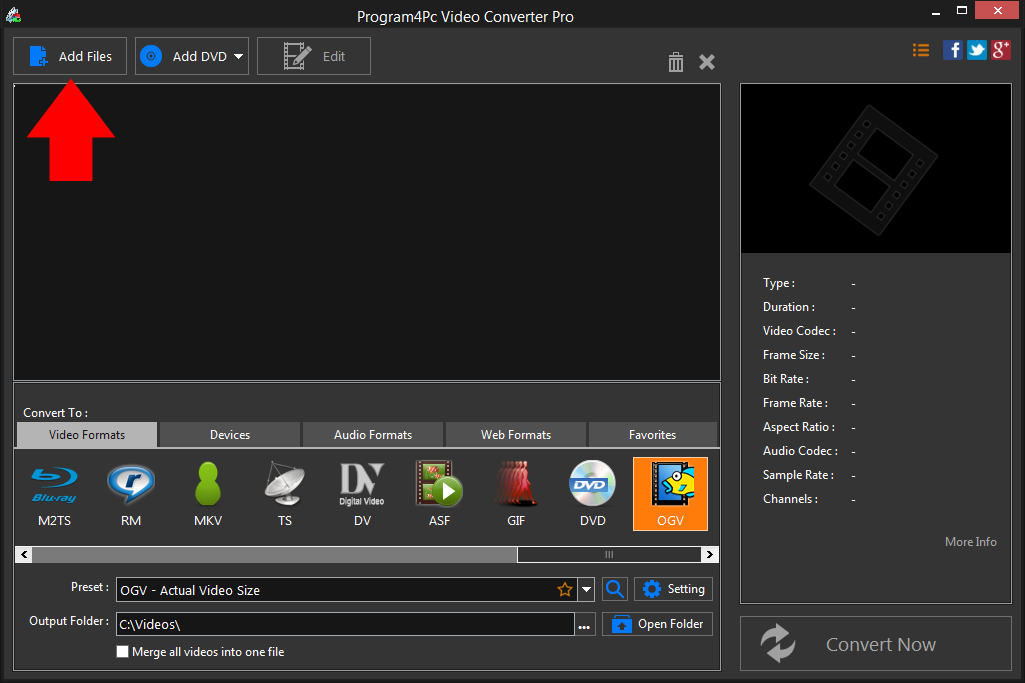
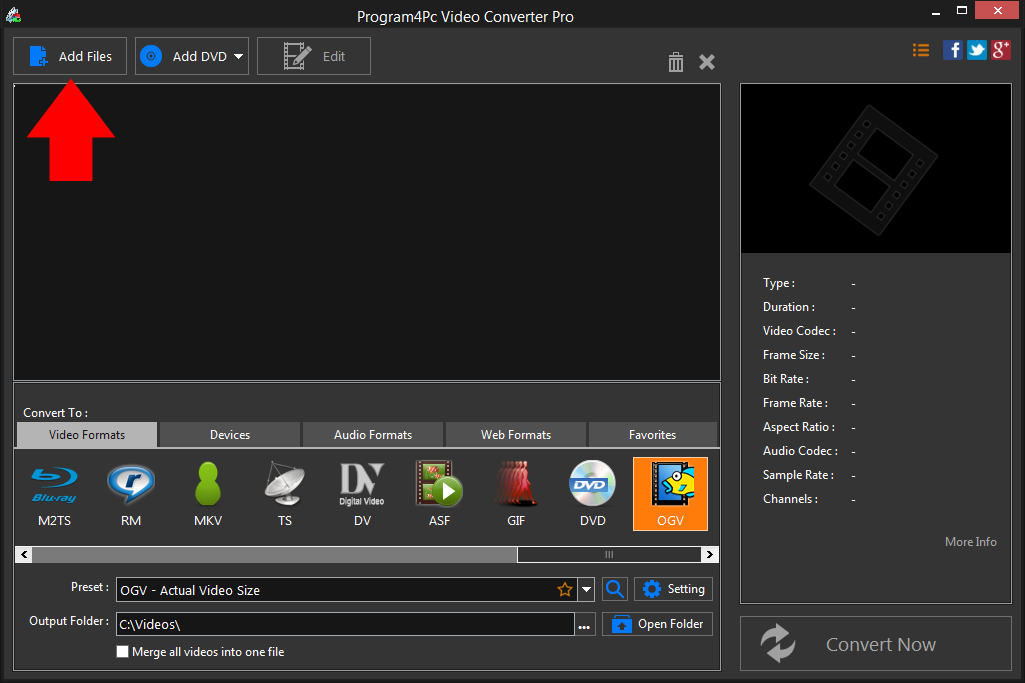
Step 3: Choose a Video Format
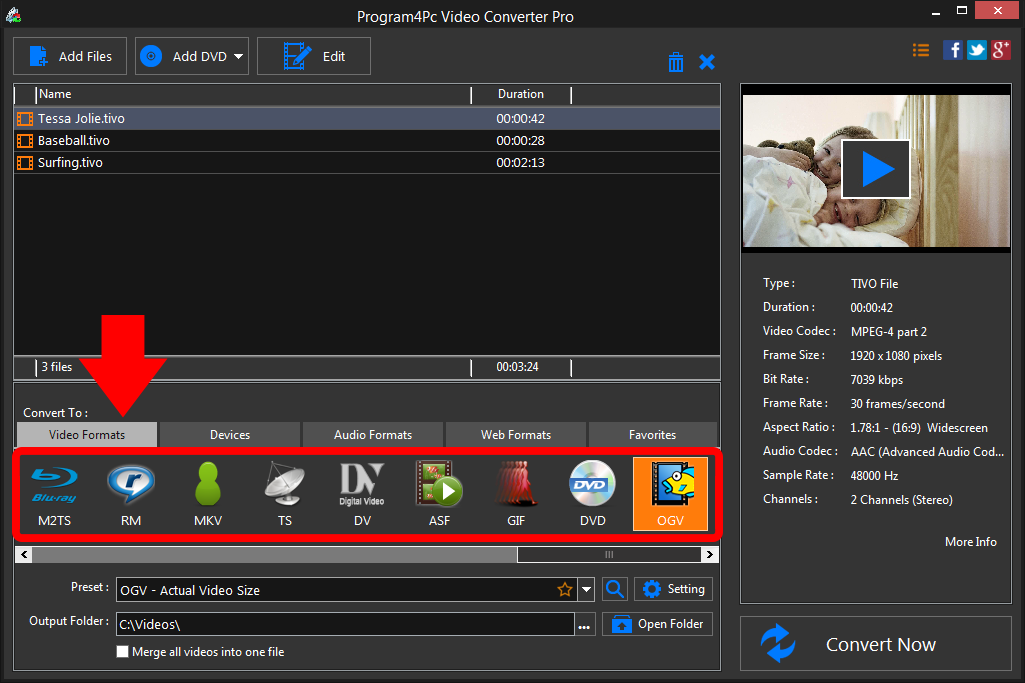
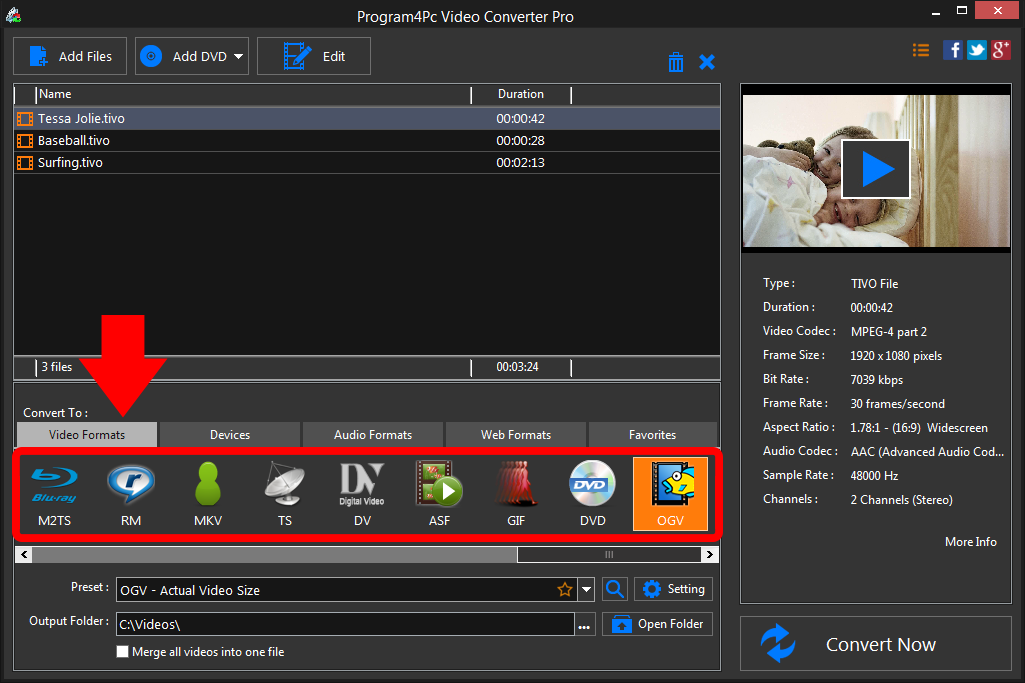
Step 4: Convert Your File and Save It
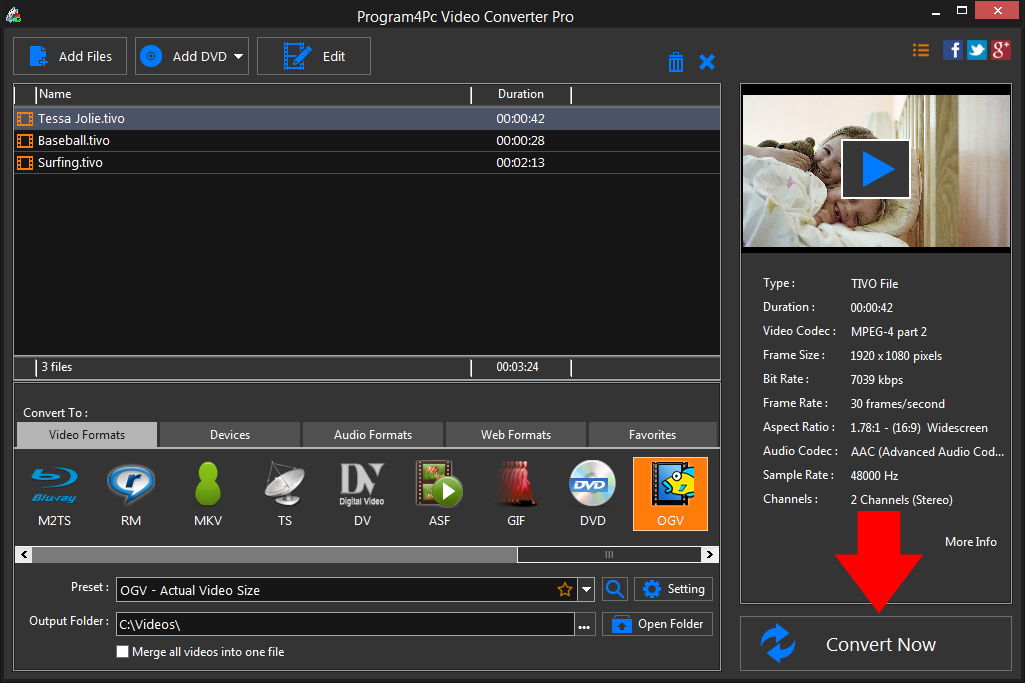
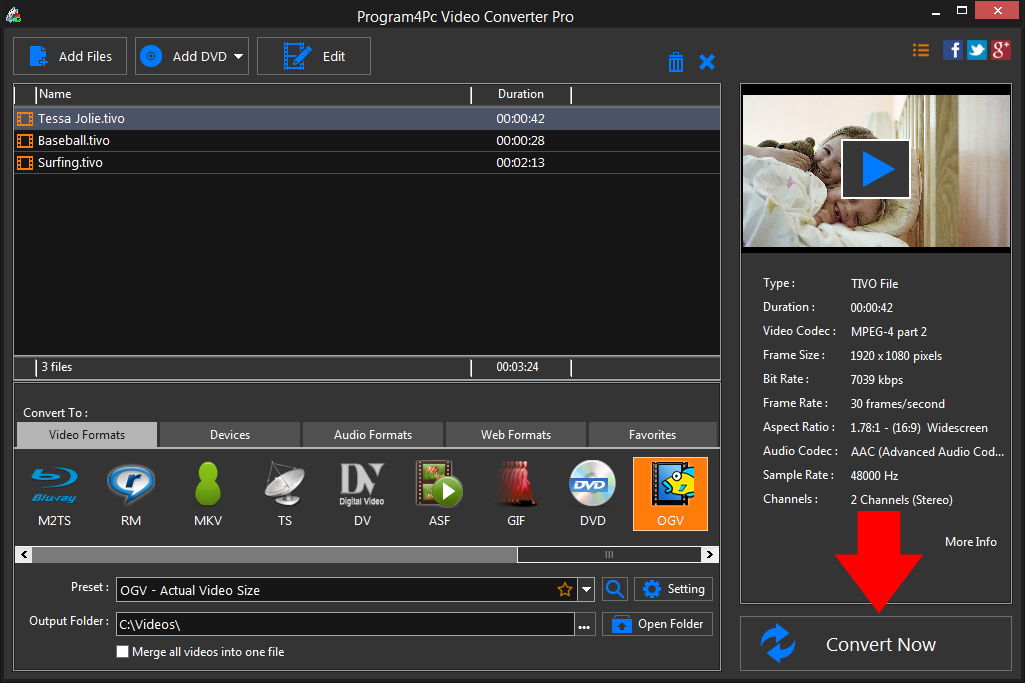
That's it!
With OGV Video Converter from Program4Pc, you will be converting videos to OGV and other video formats with ease! Also, Program4Pc Video Converter provides editing tools and enables you to enhance and customize any video file professionally.
Download Video Converter
With OGV Video Converter from Program4Pc, you will be converting videos to OGV and other video formats with ease! Also, Program4Pc Video Converter provides editing tools and enables you to enhance and customize any video file professionally.
See what else Program4Pc Video Converter can do for you:
- Convert TIVO to MP4
- Convert TIVO to AVI
- Convert TIVO to MPEG
- Convert TIVO to WMV
- Convert TIVO to 3GP
- Convert TIVO to SWF
- Convert TIVO to MOV
- Convert TIVO to FLV

