Home > Online Help > Video Converter > MKV Converter
This tutorial explains how easily can convert your TIVO files to MKV format with just couple of clicks.
There is a simple solution for converting and playing MKV video formats: just download Program4Pc Video Converter, a convenient video conversion application for Windows, and change the format of your videos to MKV. See how easy it is with this step-by-step guide.
Step 1: Install Program4Pc TIVO to MKV Converter
Download Now
How to Convert TIVO to MKV
This tutorial explains how easily can convert your TIVO files to MKV format with just couple of clicks.
There is a simple solution for converting and playing MKV video formats: just download Program4Pc Video Converter, a convenient video conversion application for Windows, and change the format of your videos to MKV. See how easy it is with this step-by-step guide.
Step 1: Install Program4Pc TIVO to MKV Converter
Download Now
Step 2: Start the Program and Import Video
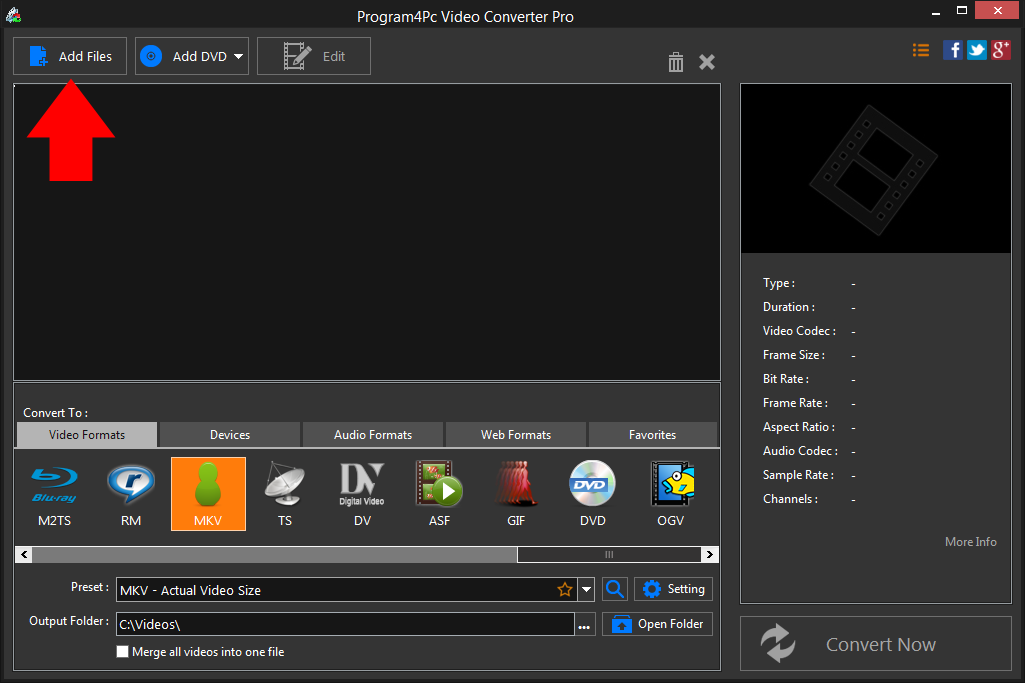
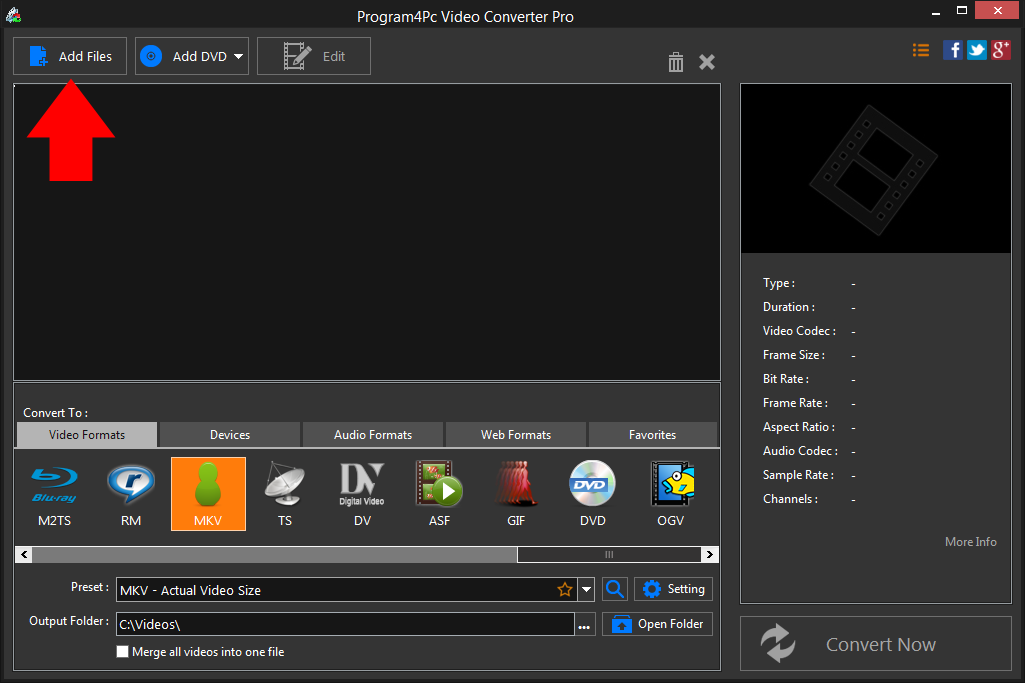
Step 3: Choose MKV as the Output Format and Adjust Settings


If you ever need to convert your MKV videos to watch on your iPhone or another mobile device, Program4Pc Video Converter can help you for that as well. Just click on Devices tab for available devices and locate your device's brand and model to find a preset that's 100% designed for your particular device.
Step 4: Launch the MKV Conversion
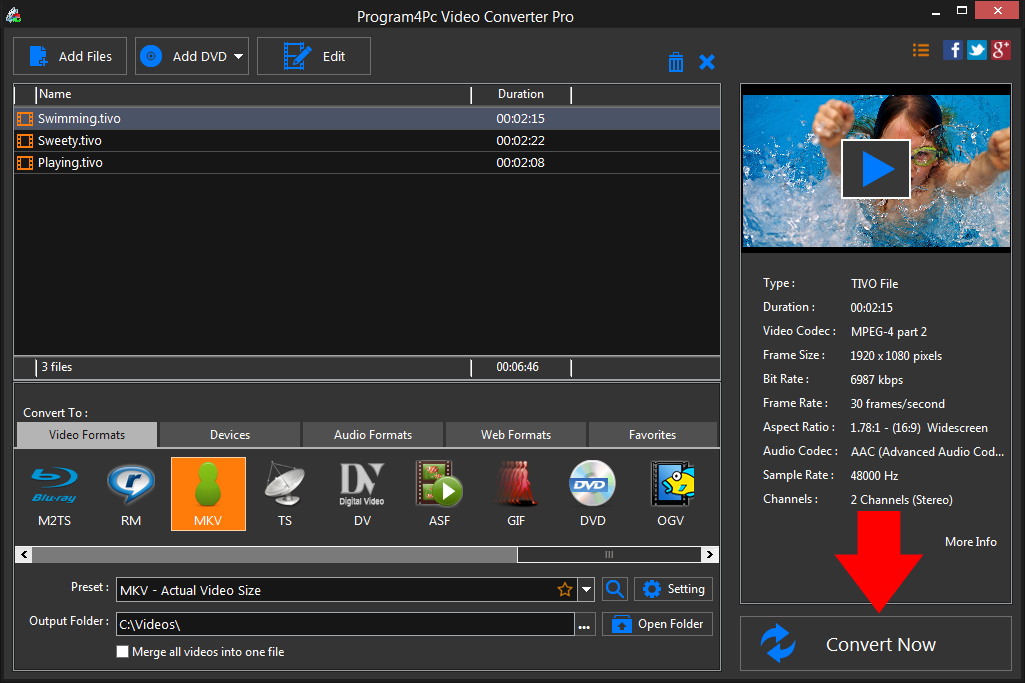
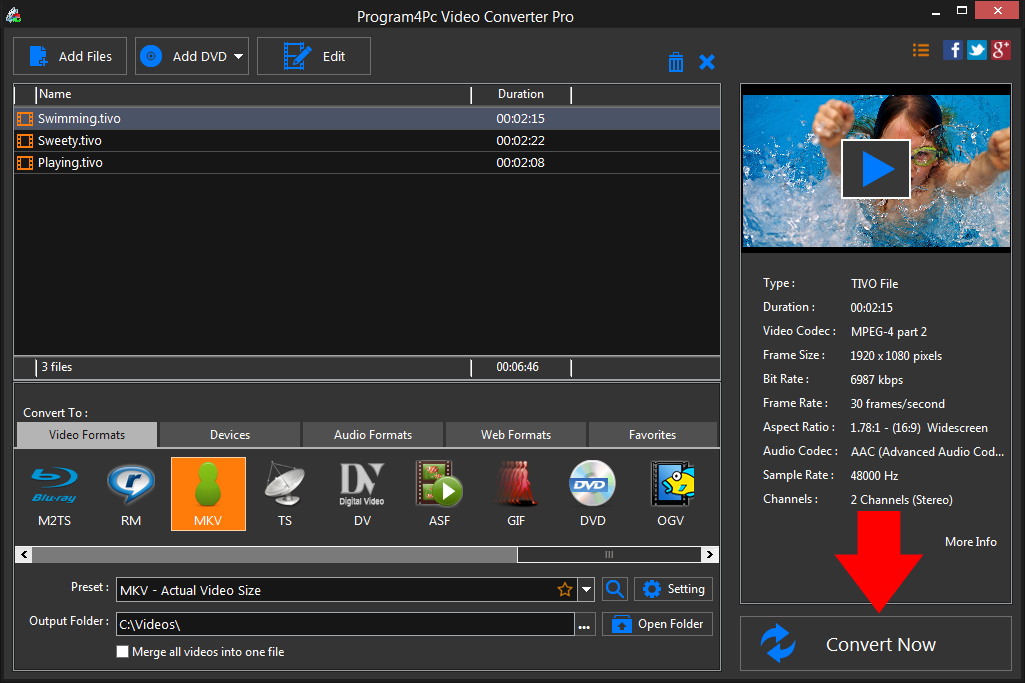
Program4Pc Video Converter creates the new file in the chosen format automatically. Once your video has been converted to MKV, the folder containing your newly converted video can be opened to see the result and enjoy videos.
That's it!
That was very easy and now you know how to use Program4Pc Video Converter as MKV converter and how to convert any video file to MKV whether it's TIVO to MKV, DVD to MKV, WMV to MKV, or any other formats.
Our converter is also a fast way to extract music from movies by converting the video files to MP3, AAC, FLAC, WMA, or other audio format.
Download Video Converter
That was very easy and now you know how to use Program4Pc Video Converter as MKV converter and how to convert any video file to MKV whether it's TIVO to MKV, DVD to MKV, WMV to MKV, or any other formats.
Our converter is also a fast way to extract music from movies by converting the video files to MP3, AAC, FLAC, WMA, or other audio format.
See what else Program4Pc Video Converter can do for you:
- Convert TIVO to MP4
- Convert TIVO to AVI
- Convert TIVO to MPEG
- Convert TIVO to WMV
- Convert TIVO to 3GP
- Convert TIVO to SWF
- Convert TIVO to MOV
- Convert TIVO to FLV

