Home > Online Help > Video Converter > MPEG Converter
This tutorial explains how easily can convert your TIVO files to MPEG format with just couple of clicks.
There is a simple solution for converting and playing MPEG video formats: just download Program4Pc Video Converter, a convenient video conversion application for Windows, and change the format of your videos to MPEG. See how easy it is with this step-by-step guide.
Step 1: Download TIVO to MPEG Converter
Download Now
How to Convert TIVO to MPEG
This tutorial explains how easily can convert your TIVO files to MPEG format with just couple of clicks.
There is a simple solution for converting and playing MPEG video formats: just download Program4Pc Video Converter, a convenient video conversion application for Windows, and change the format of your videos to MPEG. See how easy it is with this step-by-step guide.
Step 1: Download TIVO to MPEG Converter
Download Now
Step 2: Add the TIVO Files You Want to Convert
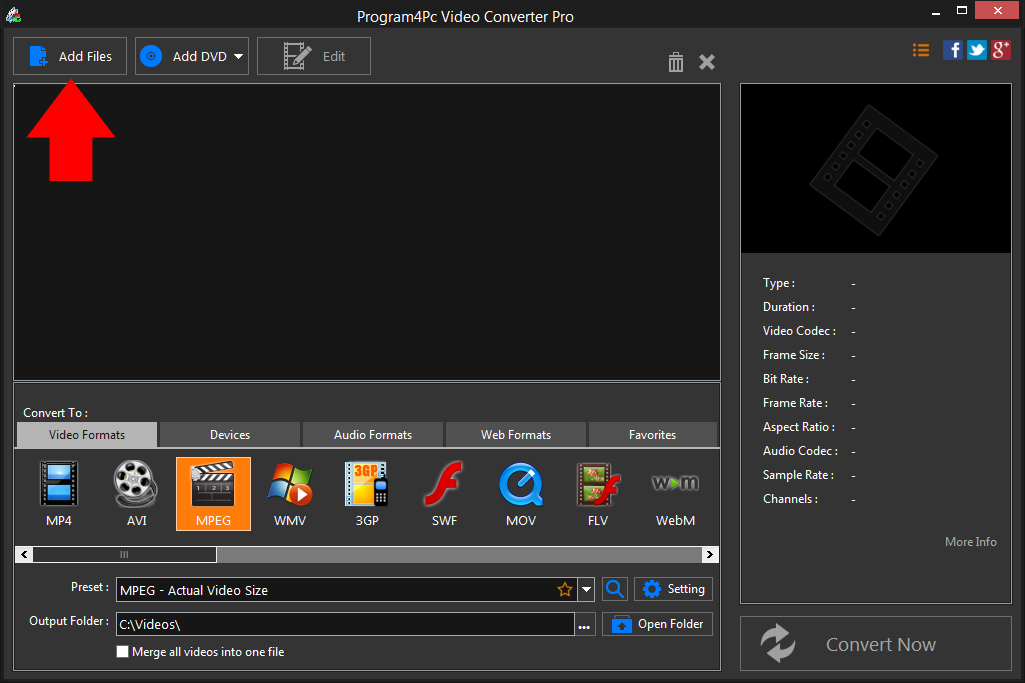
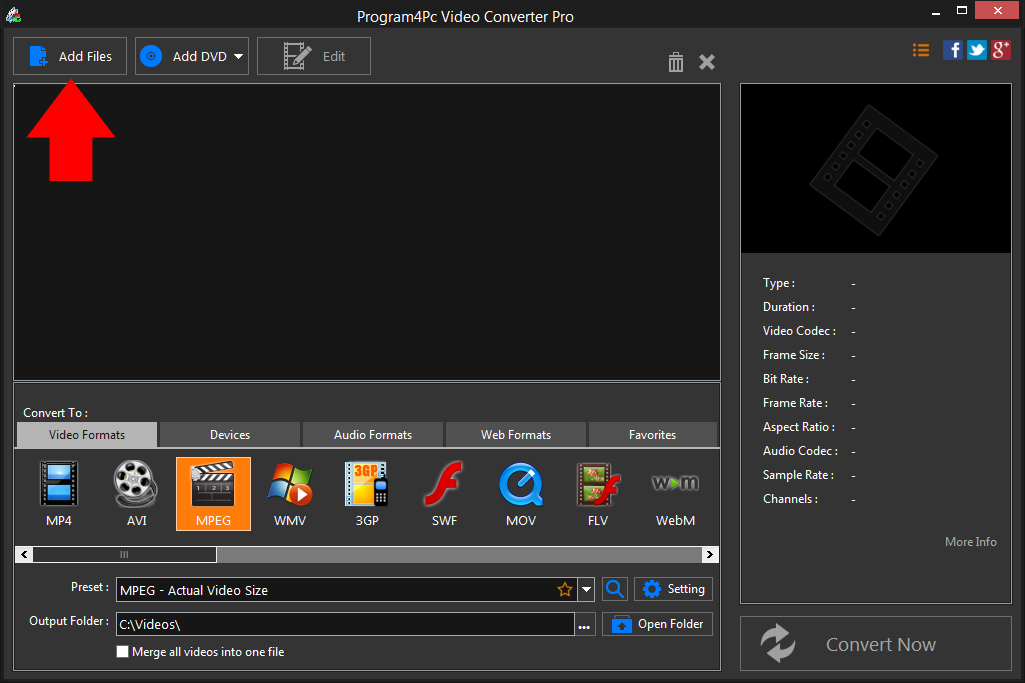
Step 3: Choose a Preset for MPEG Video
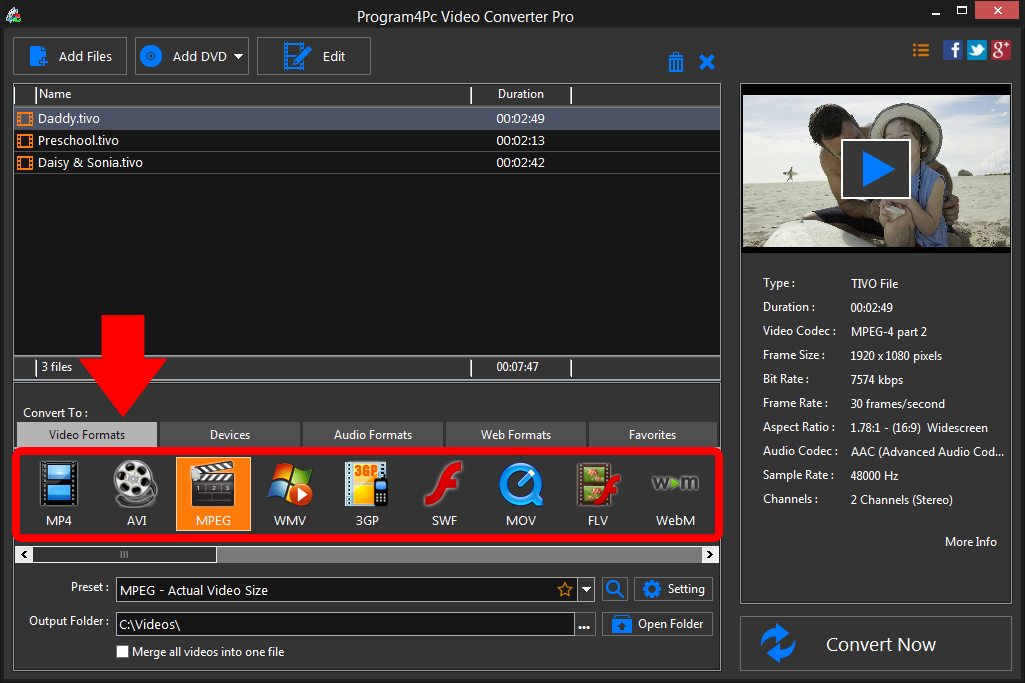
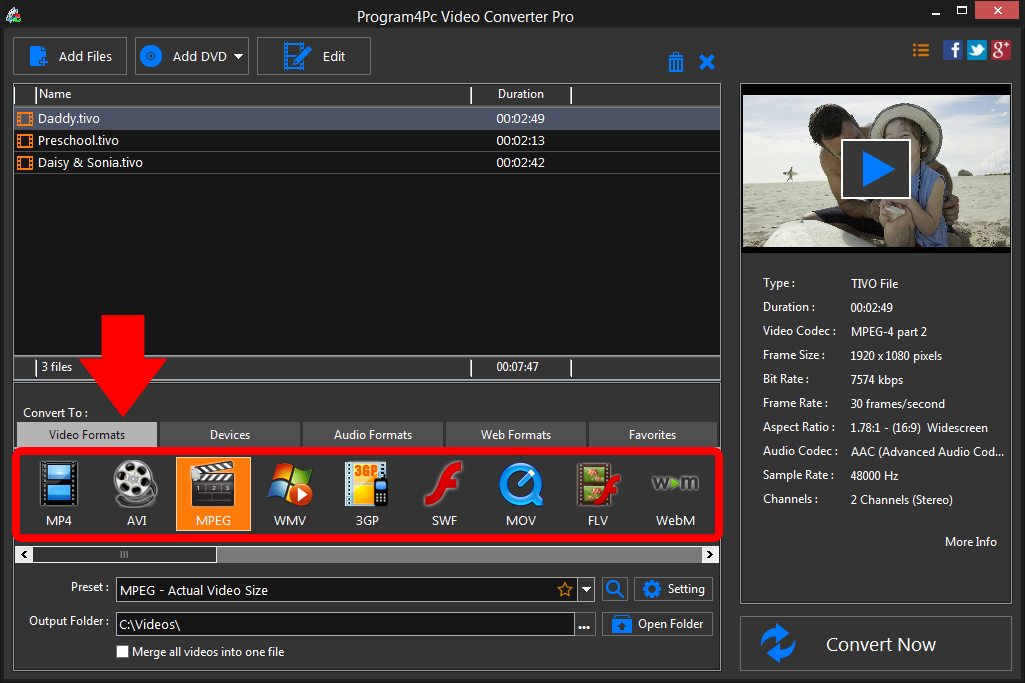
Step 4: Start Converting MPEG Videos
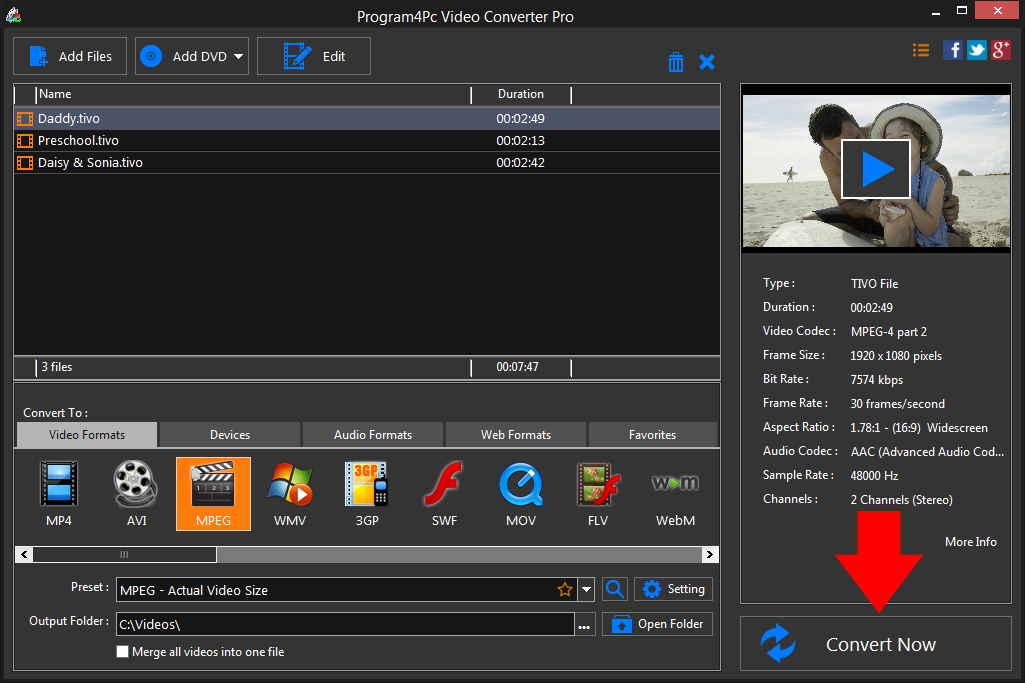
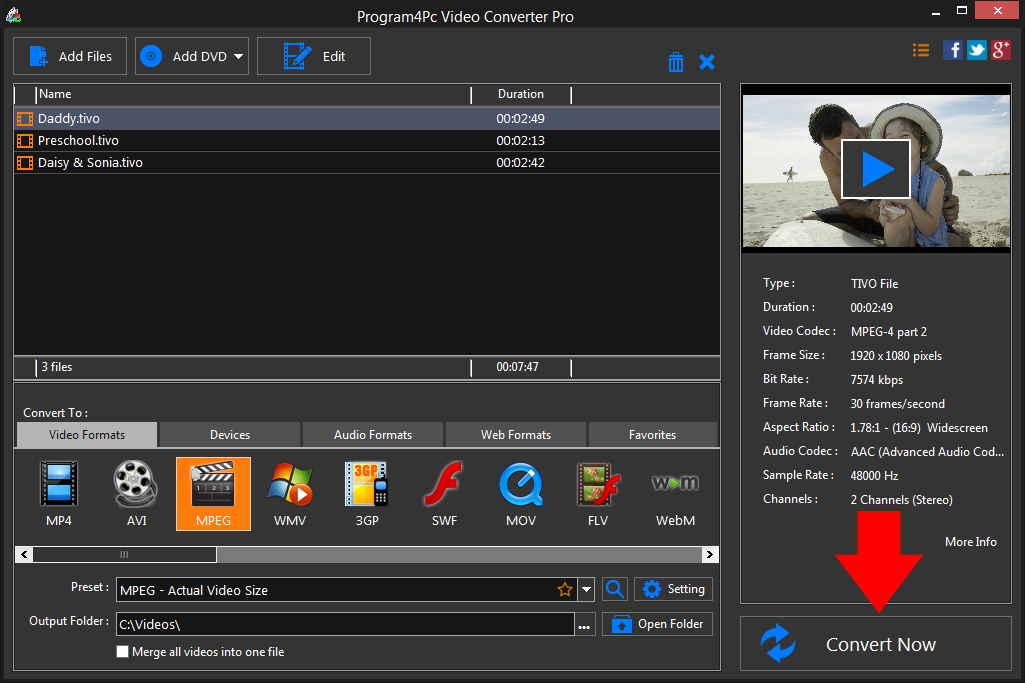
That's it!
And that's all about using Program4Pc software for converting video from TIVO to any desired format! Now, anytime you want to convert TIVO video to MPEG video formats, just run Program4Pc Video Converter and follow these steps.
You should know that by using Program4Pc Video Converter you will also find a reverse way on how to convert MPEG to TIVO format.
Download Video Converter
And that's all about using Program4Pc software for converting video from TIVO to any desired format! Now, anytime you want to convert TIVO video to MPEG video formats, just run Program4Pc Video Converter and follow these steps.
You should know that by using Program4Pc Video Converter you will also find a reverse way on how to convert MPEG to TIVO format.
See what else Program4Pc Video Converter can do for you:
- Convert TIVO to MP4
- Convert TIVO to AVI
- Convert TIVO to WMV
- Convert TIVO to 3GP
- Convert TIVO to SWF
- Convert TIVO to MOV
- Convert TIVO to FLV
- Convert TIVO to WEBM

