Home > Online Help > Video Converter > FLV Converter
This tutorial explains how easily can convert your DAT files to FLV format with just couple of clicks.
If you need to convert video from formats like AVI, M2TS, MP4, VOB, and FLV to FLV or vice versa, your best option is a simple and powerful FLV converter like Program4Pc Video Converter. It's an all-in-one tool that converts video and audio between more than 300 media formats and saves them to any mobile devices, including Apple iPad, iPhone, and iPod, Samsung Galaxy S 5, Sony PS4, Xbox One, and various smart phones, tablets, and media players. Use this handy Windows application to trim, resize and enhance the quality of your clips and movies too.
Download Program4Pc Video Converter and easily transfer your videos to FLV or any other format and device today.
Step 1: Download DAT to FLV Converter
Download Now
How to Convert DAT to FLV
This tutorial explains how easily can convert your DAT files to FLV format with just couple of clicks.
If you need to convert video from formats like AVI, M2TS, MP4, VOB, and FLV to FLV or vice versa, your best option is a simple and powerful FLV converter like Program4Pc Video Converter. It's an all-in-one tool that converts video and audio between more than 300 media formats and saves them to any mobile devices, including Apple iPad, iPhone, and iPod, Samsung Galaxy S 5, Sony PS4, Xbox One, and various smart phones, tablets, and media players. Use this handy Windows application to trim, resize and enhance the quality of your clips and movies too.
Download Program4Pc Video Converter and easily transfer your videos to FLV or any other format and device today.
Step 1: Download DAT to FLV Converter
Download Now
Step 2: Add a File to Convert
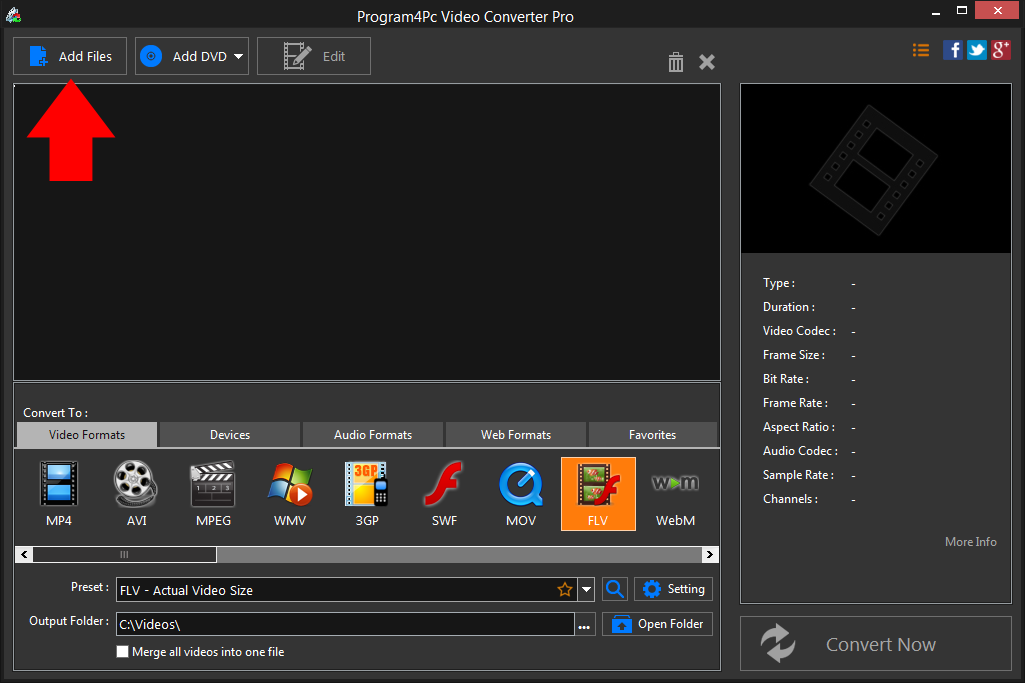
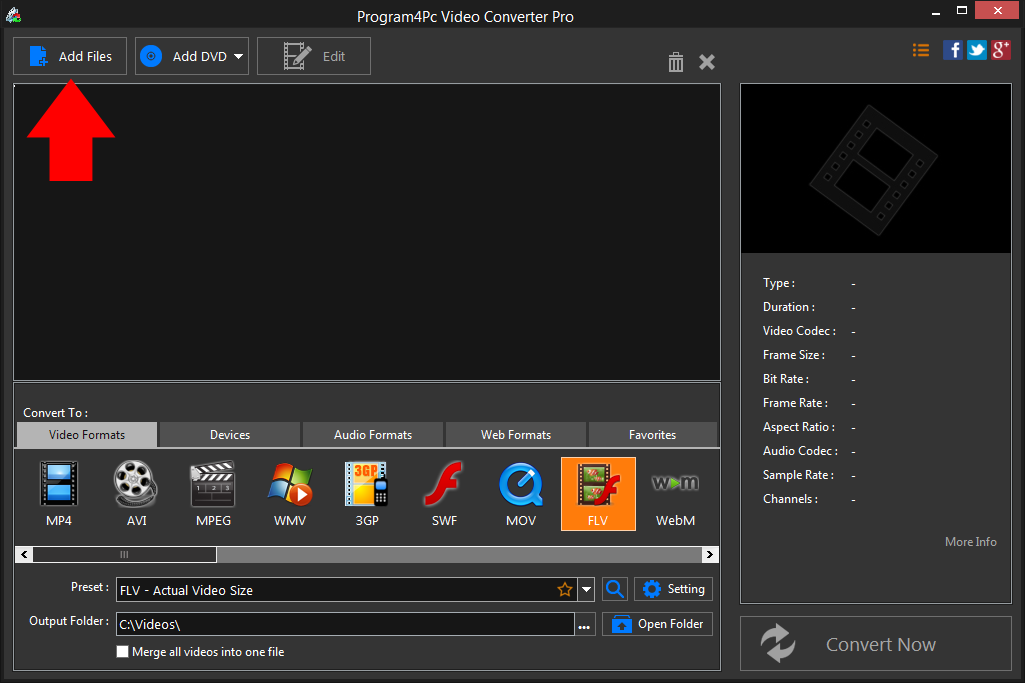
Step 3: Choose the Desired File Format
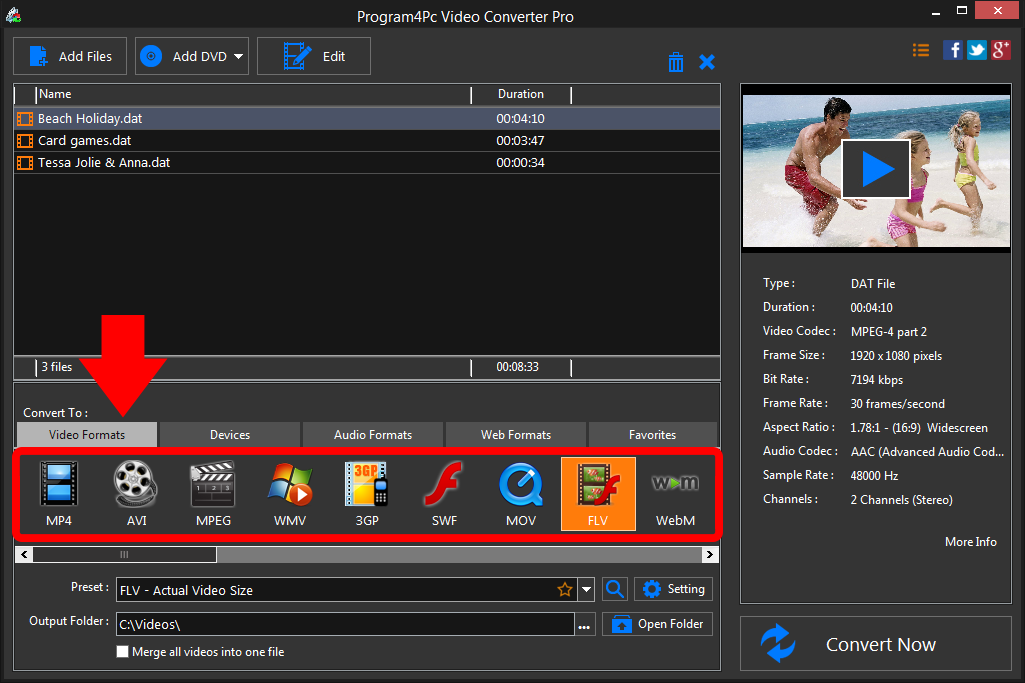
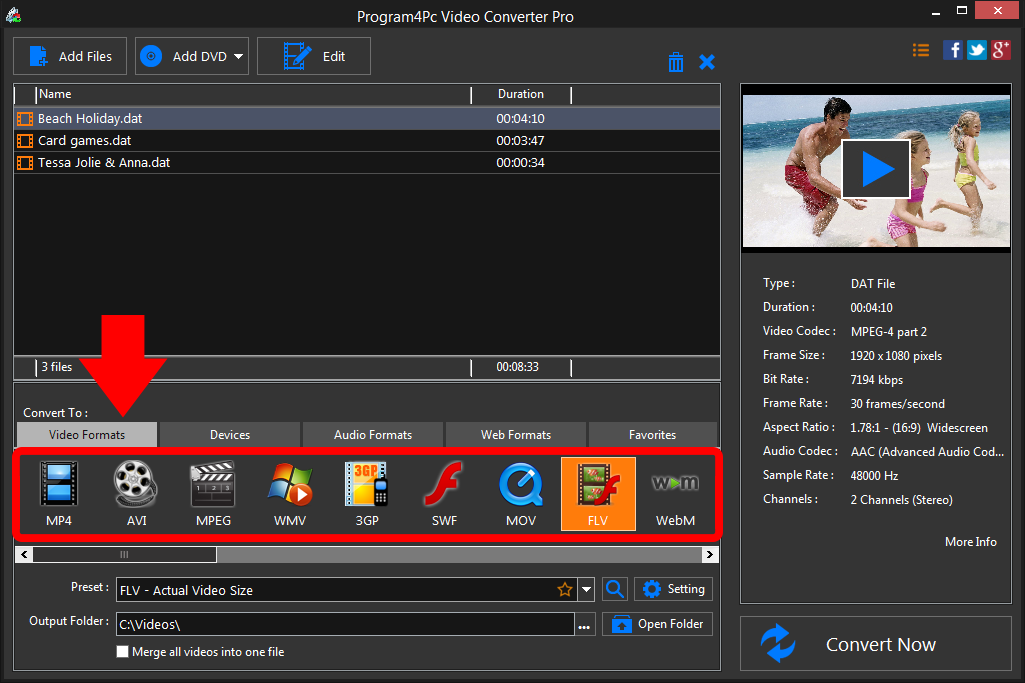
Step 4: Convert Your Videos to FLV
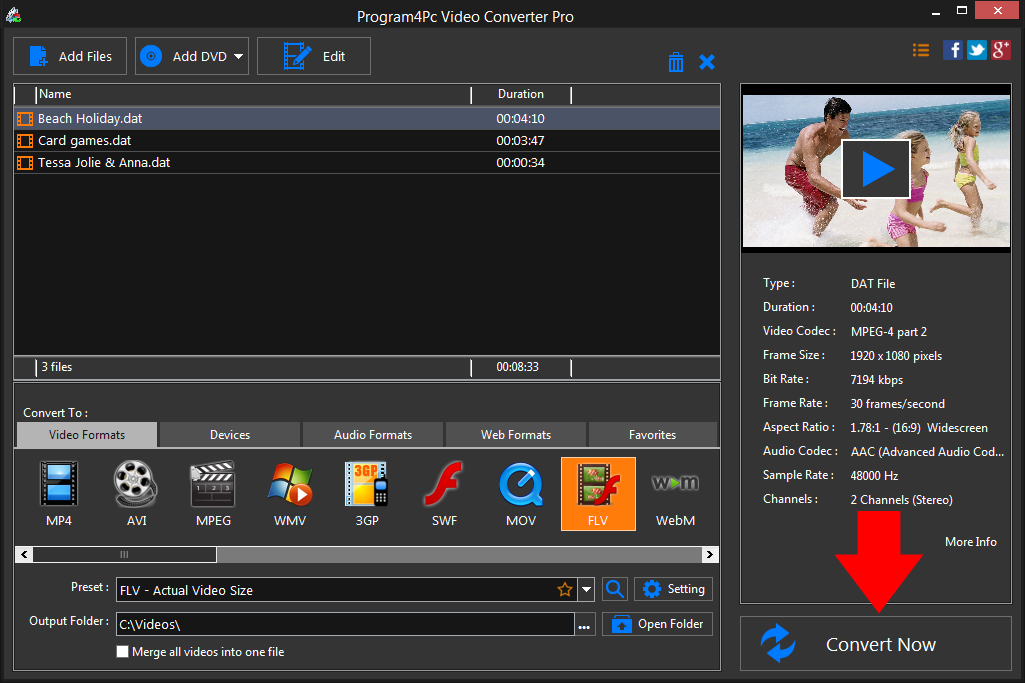
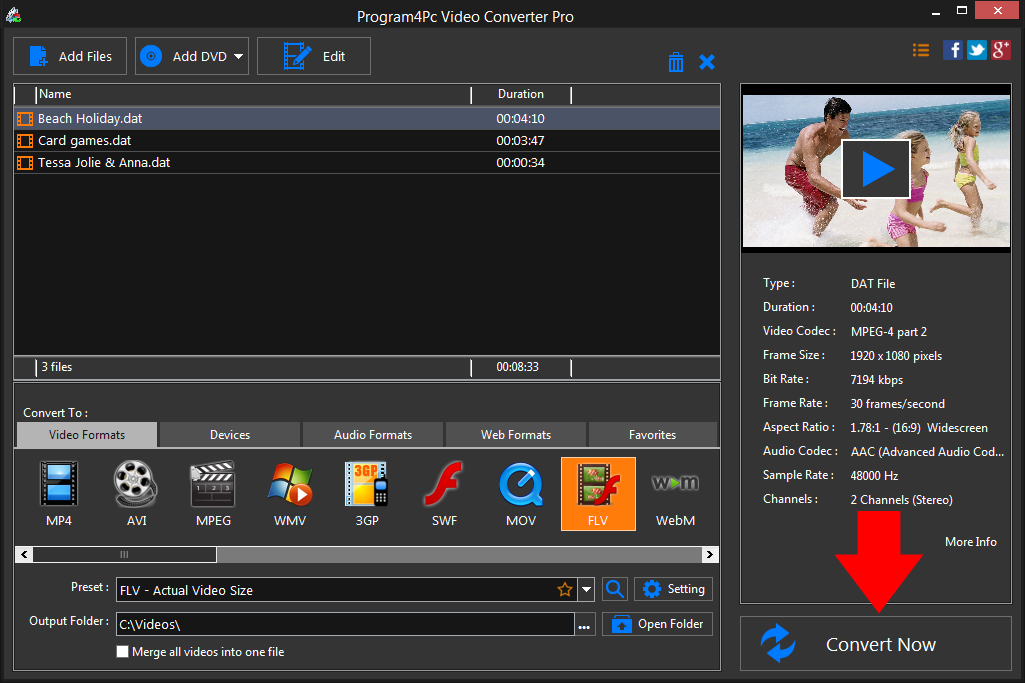
That's it!
It is very easy, now you know how to convert any file to FLV and back again in just couple of clicks without quality lose.
Download Video Converter
It is very easy, now you know how to convert any file to FLV and back again in just couple of clicks without quality lose.
See what else Program4Pc Video Converter can do for you:
- Convert DAT to MP4
- Convert DAT to AVI
- Convert DAT to MPEG
- Convert DAT to WMV
- Convert DAT to 3GP
- Convert DAT to SWF
- Convert DAT to MOV
- Convert DAT to WEBM

